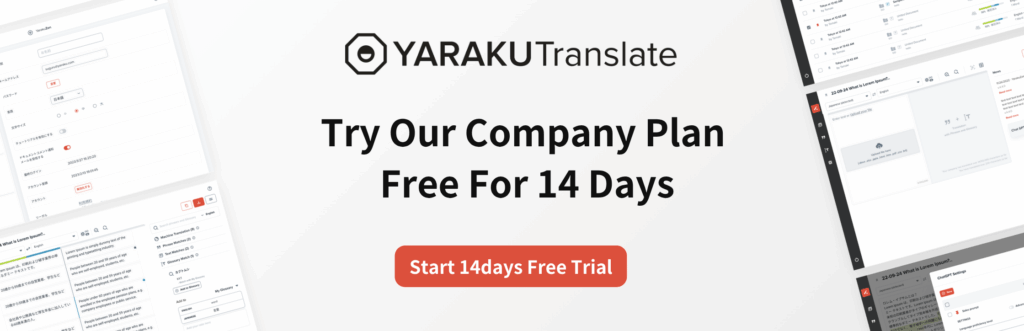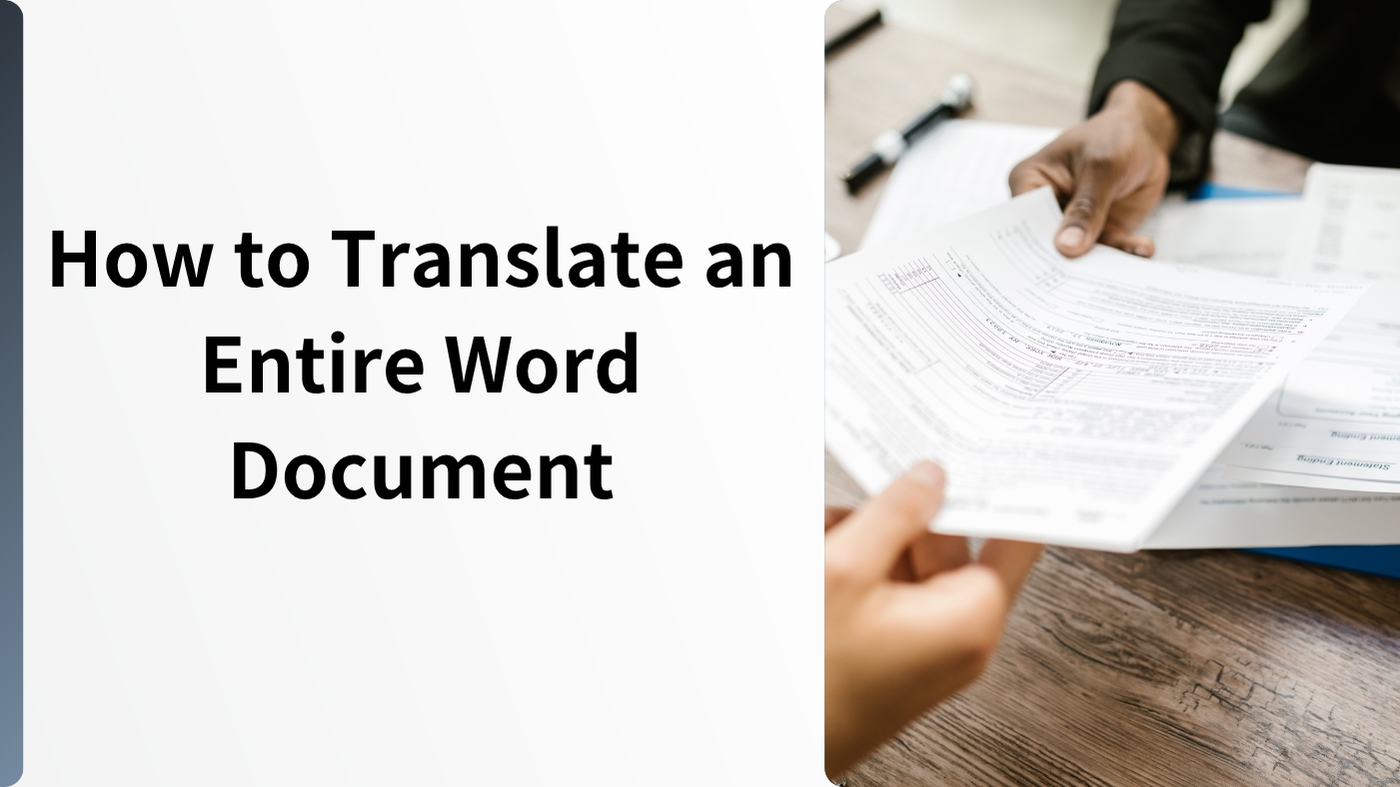Microsoft Word comes with a built-in translation feature that is extremely useful when creating documents and reports—not only in Japanese but also in multiple languages. You can also translate Word documents created in foreign languages into Japanese, making it easier to read and facilitating global business communication.
In this article, we will explain how to use Word’s translation feature step by step.
We will also share important points to be aware of when using this function, so make sure to read until the end.
How to Use Word’s Translation Feature
Microsoft Word is widely used in both business and academic settings. In today’s global environment, where multilingual support is often required, Word’s translation function is an essential tool.
Anyone can use it easily as long as they have Word installed, with no special restrictions, following the steps below.
3 Steps to Access the Translation Menu
1.Open Word file and click the “Review” tab in the top menu.
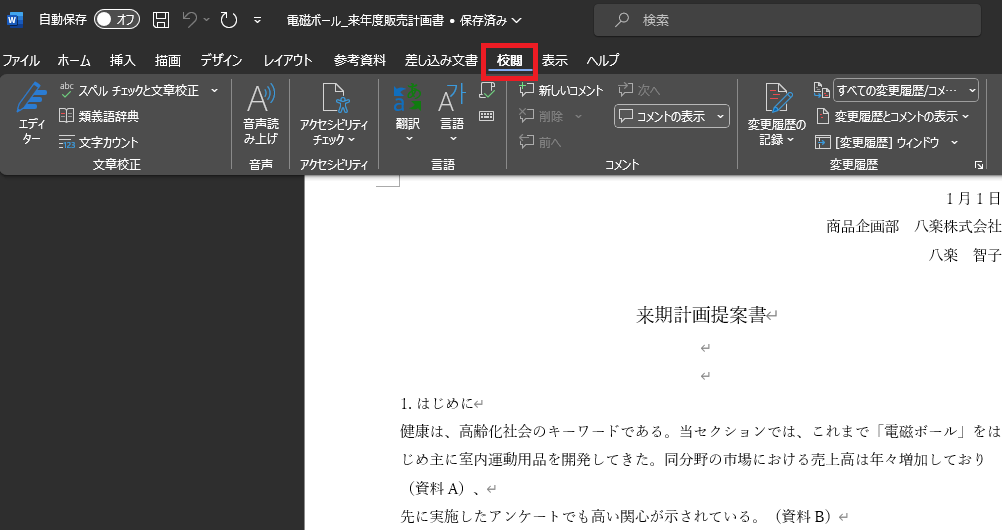
2. Click “Translate.”
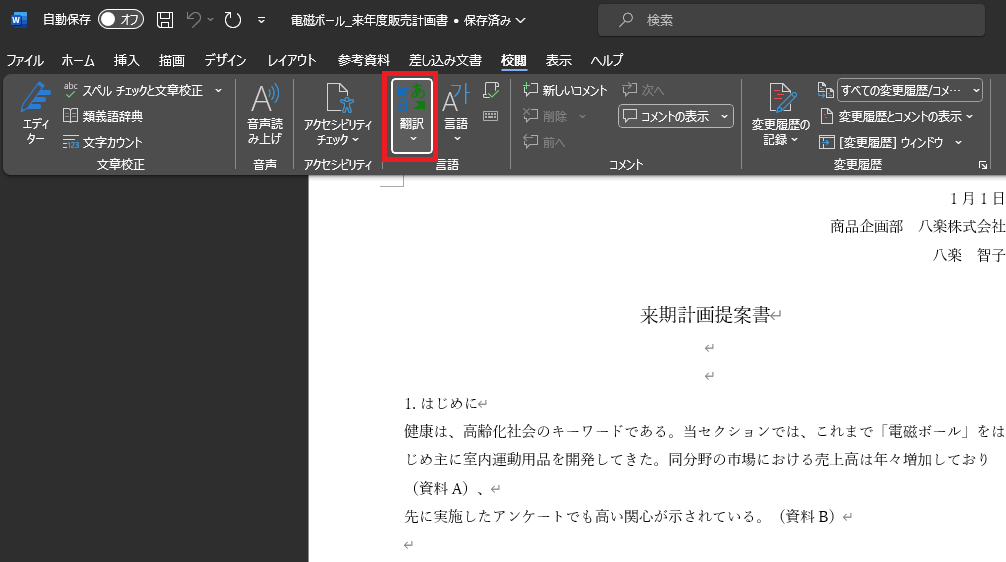
3.Choose between two options: “Translate Selection” and “Translate Document.”
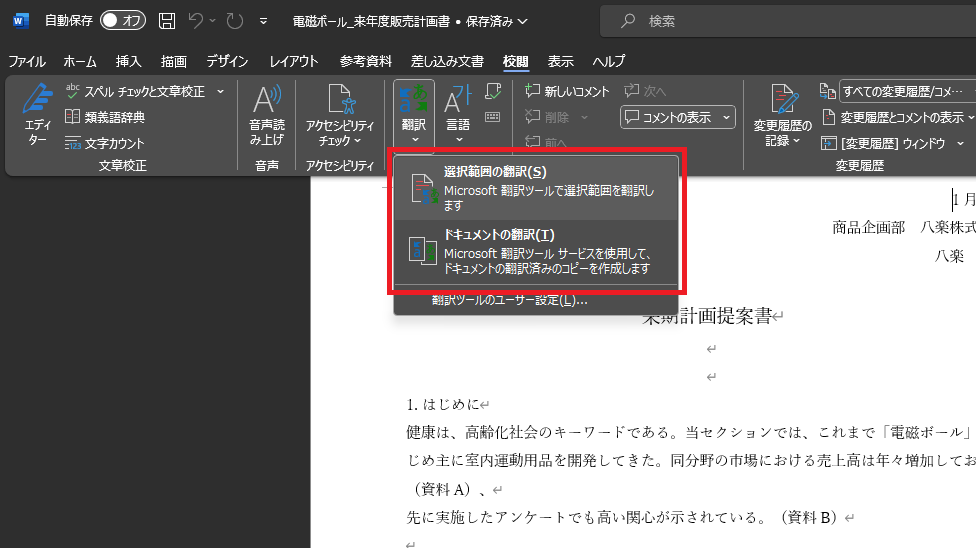
Below, we’ll explain the differences between these two options and how to use them.
Translate Selection
The “Translate Selection” option allows you to translate only specific parts of a document. This is convenient when you just want to check the meaning of certain sections in a foreign-language report or presentation.
1.Select the text you want to translate.
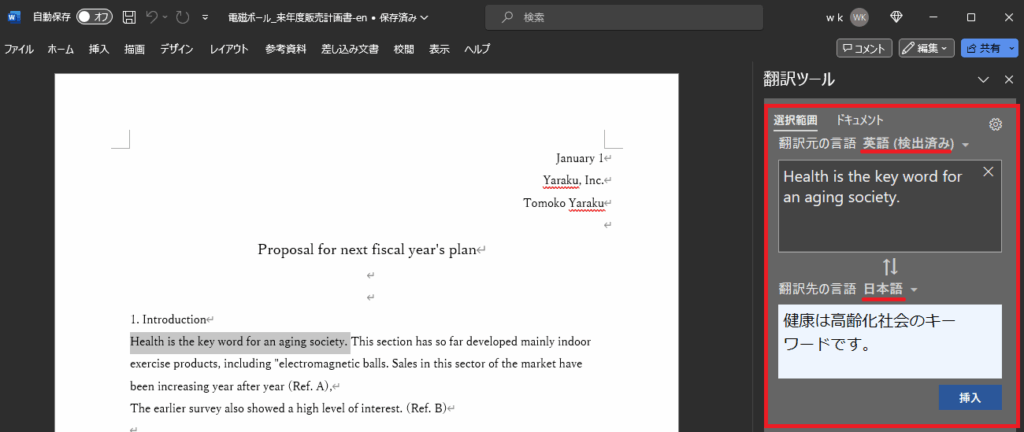
2.Click “Translate Selection.” A panel will appear on the right side, displaying both the source and the translated text.
3.Choose source and target languages.
4.Click “Insert” to replace the selected source text with the translation.
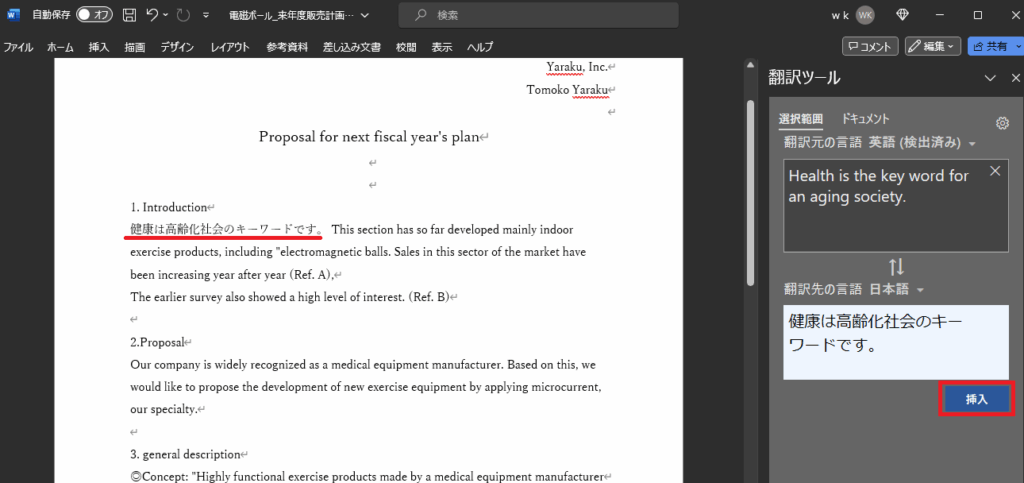
Translate Document
The “Translate Document” option translates the entire Word file into another language. The translated version opens in a new file, so the original file remains unchanged.
1.Go to Review > Language > Translate > Translate Document.
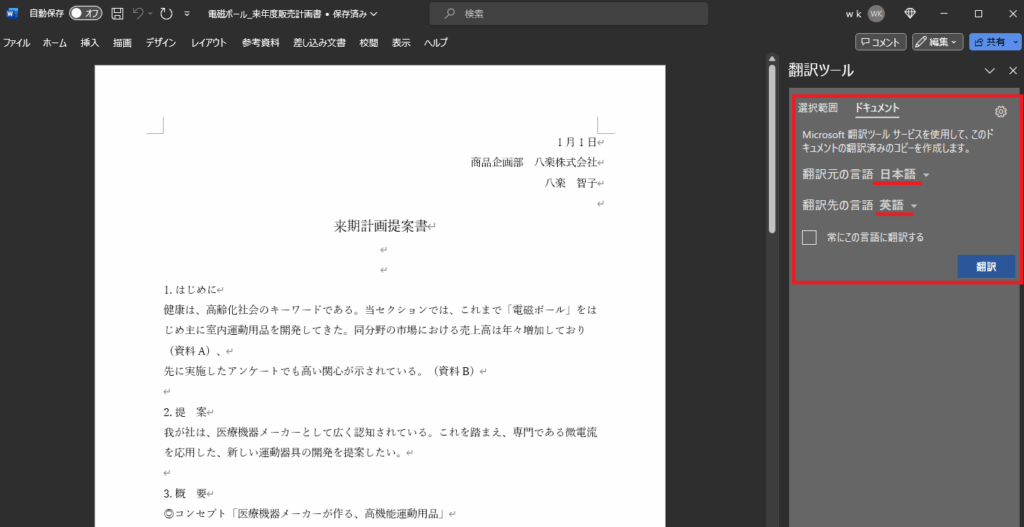
2.In the right panel, select source and target languages.
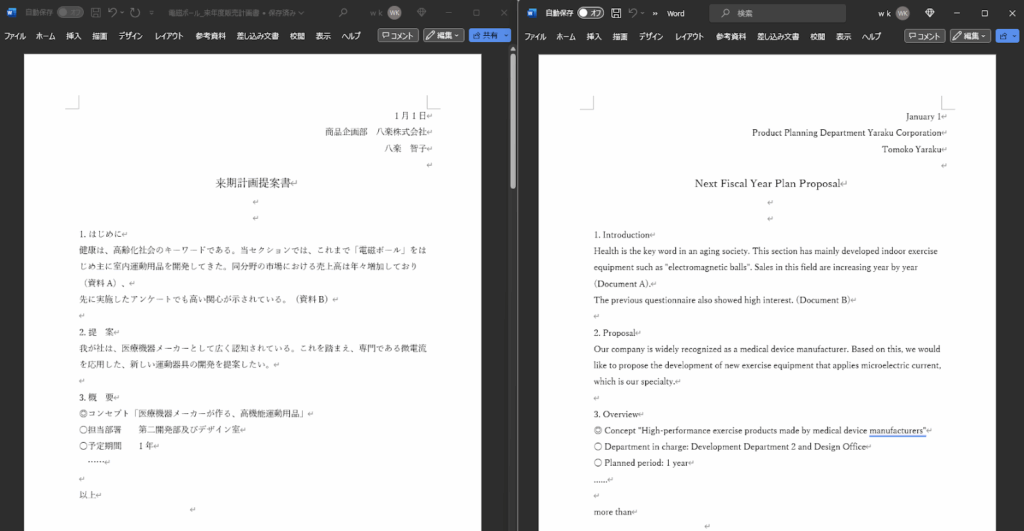
3.Click “Translate.”
*A translated document will open as a new Word file..
Secure Translation
Free online translation tools sometimes reuse submitted text for the engine’s quality improvement, raising privacy concerns. However, translations performed within Microsoft Office products, including Word, are not reused.
”Microsoft Office products are set up as no-trace by default. With no trace, no portion of the translated content will be logged on the Translator service, the submitted text will not be used to improve the quality of the Translator service, and there will not be any record of any portion of the customer content in the Microsoft data centers.”
(Source: Microsoft Translator for Business)
This makes Word’s translation feature safe for translating confidential business documents or customer information.
However, free translation tools still carry security and mistranslation risks.
3 Common Problems with Word Translation
While Word’s translation function is convenient and secure, there are some limitations you should be aware of:
- Inconsistent Translation Quality
- Hard to Detect Mistranslations and Omissions
- Mistranslations of Proper Nouns and Technical Terms
1. Inconsistent Translation Quality
Word uses Microsoft’s translation engine, which is particularly strong in IT-related content.
However, for documents outside the IT field—such as contracts or news articles—translation quality may not be as high, sometimes leading to mistranslations or missing phrases. In such cases, you may need to copy the text and use another translation engine for better results.
2. Hard to Detect Mistranslations and Omissions
No matter how advanced a translation engine is, errors and omissions can occur. In business documents, such mistakes can lead to serious misunderstandings.
The problem is that Word doesn’t highlight translation errors, making it difficult for non-bilingual users to judge whether the translation is correct. Even professional translators may struggle to quickly identify mistakes within a Word-translated document.
3. Mistranslations of Proper Nouns and Technical Terms
Word Translation does not have glossary or translation memory adding function. As a result, proper nouns and technical terms are often mistranslated.
For example,general automatic translations might not be able to provide suitable translations for the context, when translating specialized medical or legal terminology. Besides product names and other proper nouns may be mistranslated, causing confusion in internal and external communication.
How to Solve These Issues with Yaraku Translate
While Word’s translation feature has its drawbacks, the AI-powered translation platform Yaraku Translate solves many of these problems.
Key Advantages:
- Multiple Built-in Translation Engines
- AI-powered Translation Error Detection (“Check Assistant”)
- Glossary & Phrases for Higher Accuracy
- Layout Preview for Translation & Editing
- Guaranteed Secure Translation
Multiple Built-in Translation Engines
Yaraku Translate supports multiple translation engines, including Google Translate, Microsoft Translator, Papago, and Yaraku Translate, Claude and GPT-4.1 with optional access to Minna no Jidou Honyaku@KI.
Each engine has different strengths—Google Translate works well for contracts and manuals, Microsoft Translator excels in IT-related documents, while Papago and Yaraku Translate produce simple and concise translations.
This multi-engine approach allows you to choose the best engine for your document type, ensuring higher-quality translations.
AI-powered Translation Error Detection
The “Check Assistant” feature highlights potential mistranslations or omissions in red, making them easy to spot.
Even non-bilingual users can quickly identify errors, and professional translators can review translations more efficiently.

Glossary & Phrases for Higher Accuracy
Yaraku Translate allows you to register custom glossaries and Phrases.
For example, when translating patent documents requiring usage of specialized terminology, you can pre-register translations by specifying how the term should be translated, ensuring consistent and accurate results.
This is especially effective for proper nouns and technical terms, which are often mistranslated in other tools.
Translate and Edit While Checking Layout
Yaraku Translate lets you preview the Word document layout while translating and editing, to enable checking of the segment’s meaning in the context. The translated document can also be downloaded as a Word file while keeping the same layout as the source file.
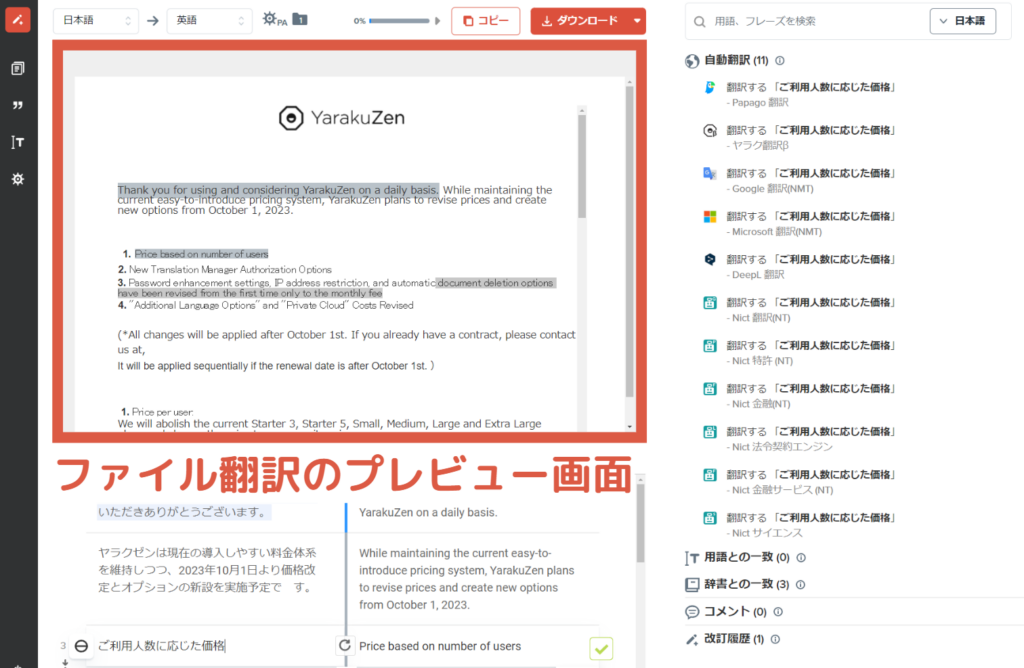
Secure Translation with Yaraku Translate
Like Word Translation, Yaraku Translate ensures that translated documents are never reused. Each engine has separate agreements to guarantee security (available under the company plan).
For businesses, customer data or confidential information leakage to third parties is a serious issue. Yaraku Translate eliminates such risks, providing a safe environment for translating sensitive documents.
If you want to translate Word files securely and easily, try Yaraku Translate. You can even get a two-week free trial of the secure company plan.