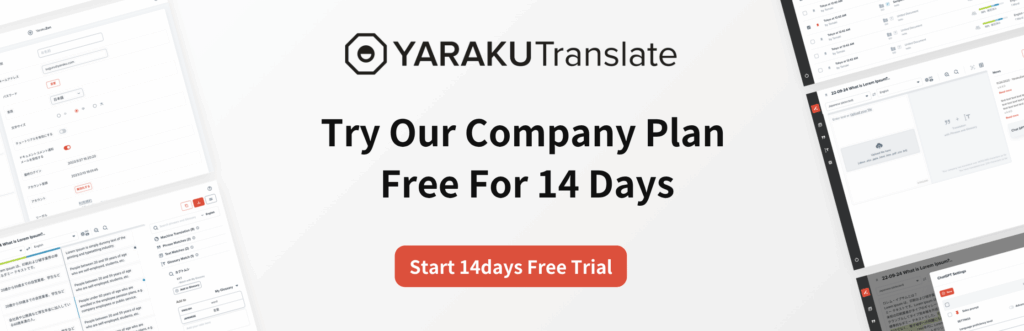With the ongoing business globalization , there is an increasing demand for companies to create multilingual documents. Many companies still rely on Excel for managing data. For such organizations, Excel’s built-in translation feature can be a useful tool that facilitates smooth communication and data sharing across languages.
In this article, we’ll explain how to use Excel’s translation function and explore its advantages and limitations.
How to Translate in Excel
Excel comes with a built-in translation feature that allows you to translate cell content into your preferred language. Since Excel is a Microsoft product, the translation engine used is likely to be Microsoft Translator.
Here’s how to use it:
Open Excel file and type text or numbers into a cell.
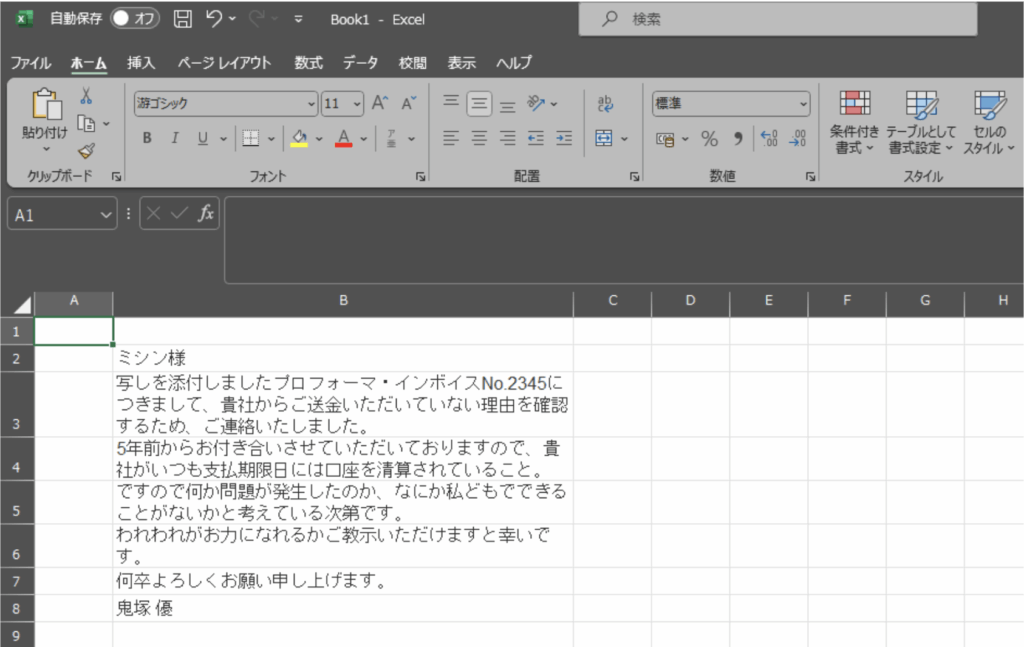
Select the “Review” tab from the menu.
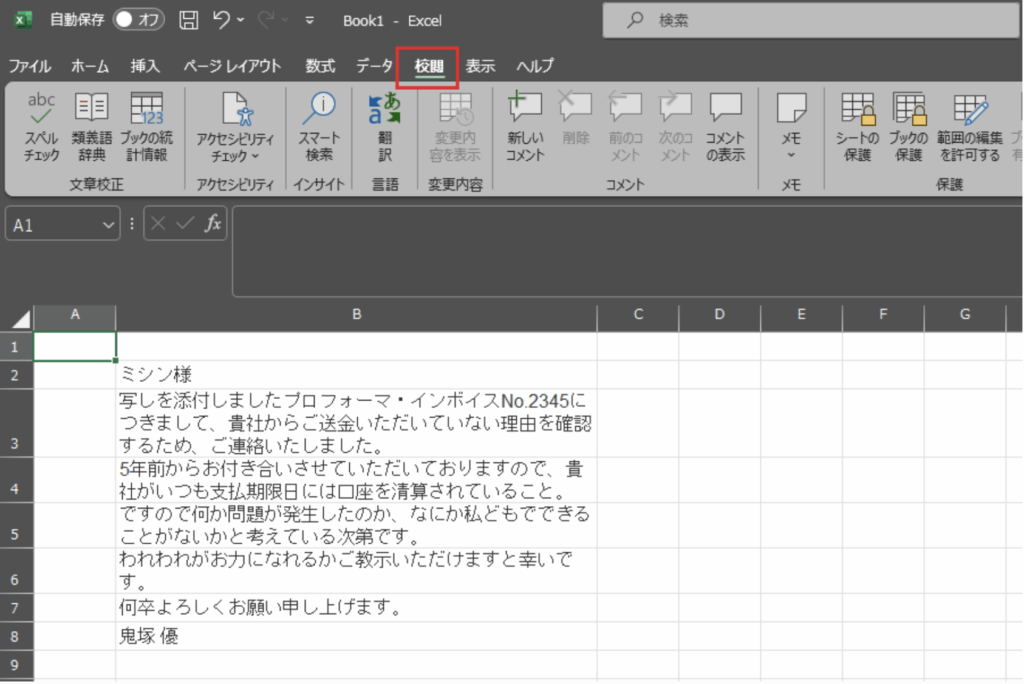
Click the “Translate” button.
When the source cell is selected, clicking “Translate” will open the “Translator” panel on the right.
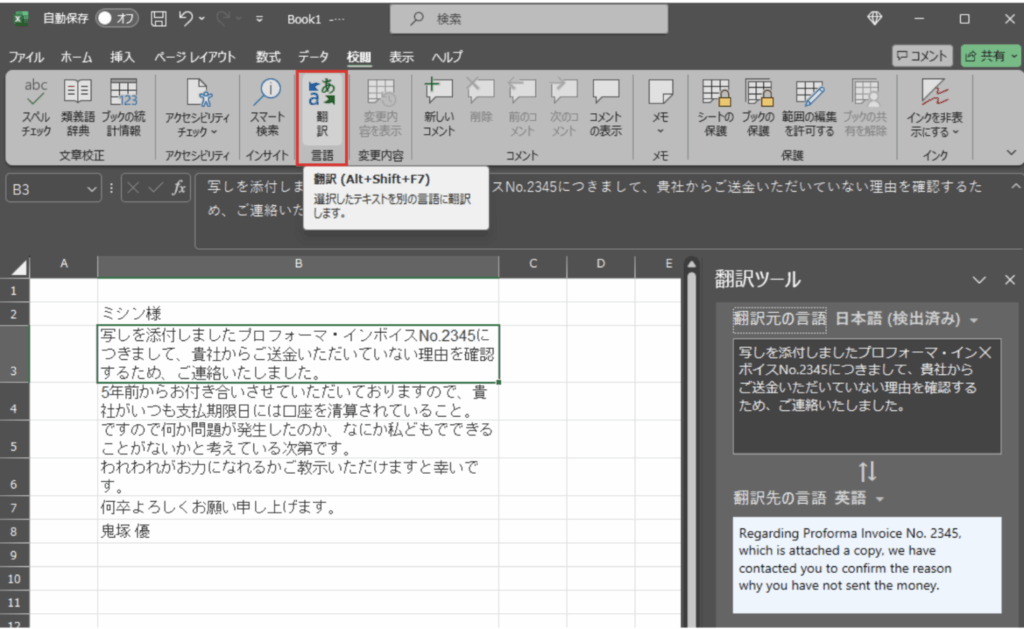
Choose the source and target languages. You can select from various languages like English, French, Chinese, etc.
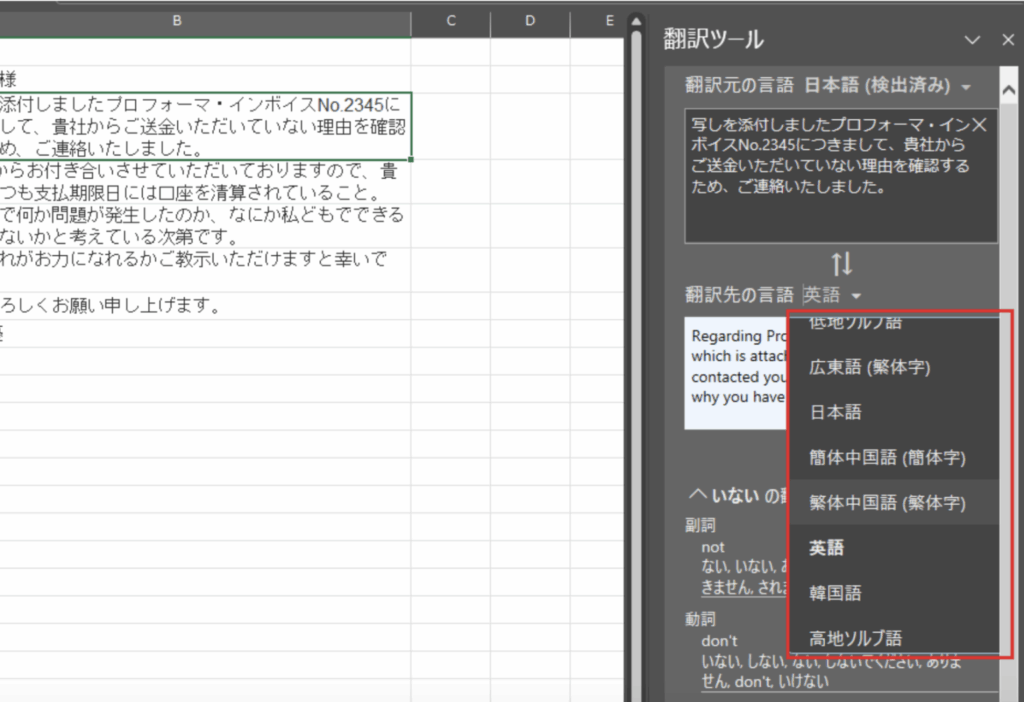
Hover your cursor over source words in the translation panel to see how individual terms were translated.
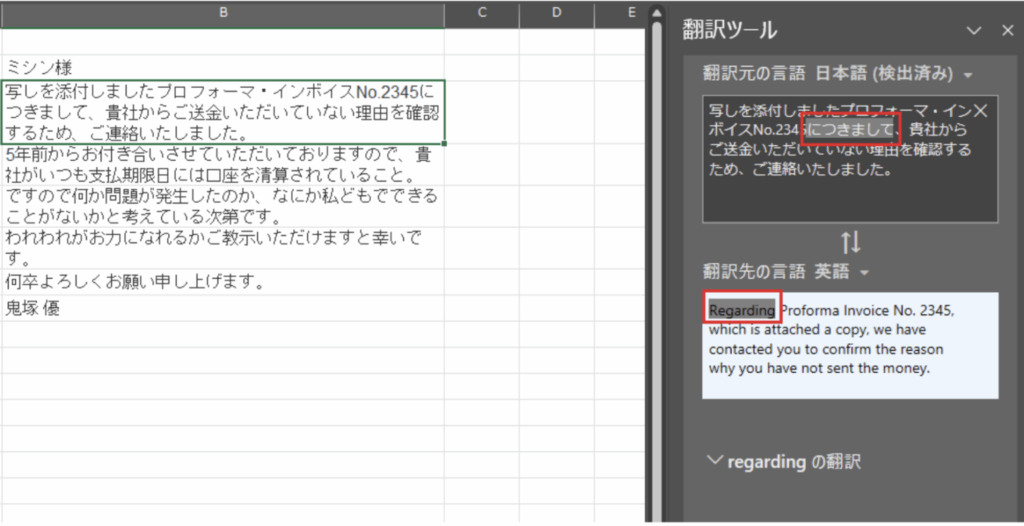
If you want to see other synonyms or meanings, scroll down for additional references.
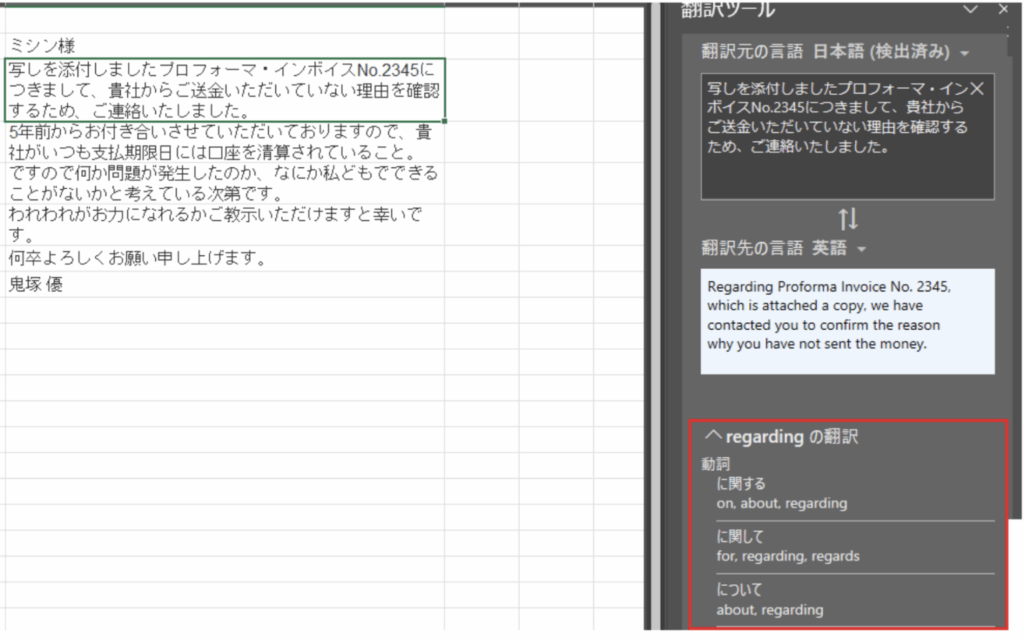
If multiple cells are selected, the content is translated in a single block of text.
The translation has to be manually copy and pasted into each target cell.
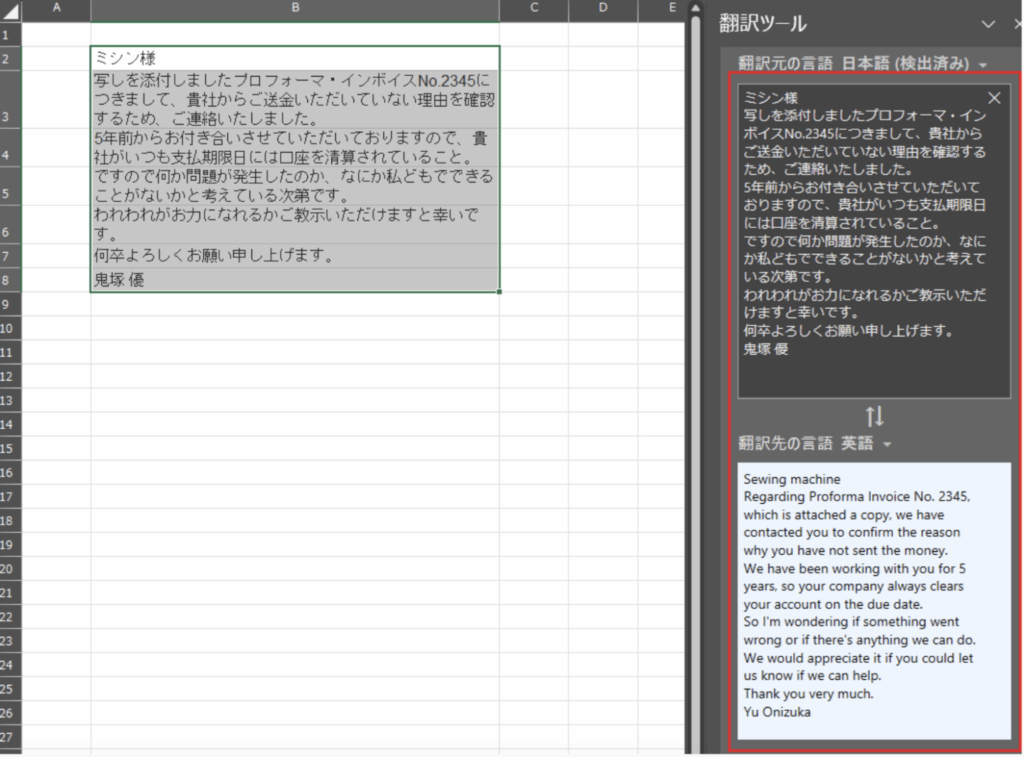
The translation cannot be edited directly within the panel. For editing the translations you need to paste it into a cell first.
3 Common Issues When Using Excel’s Translation Feature
While Excel’s built-in translation function offers a convenient way to make the spreadsheet multilingual, there are h a few issues that users should be aware of:
1. Inconsistent Translation Quality
Microsoft Translator performs relatively well for IT-related content, but accuracy tends to drop when translating general business documents, sales materials, or marketing texts. In these cases, there are more mistranslations or omissions observed. One solution is to use external translation engines instead of relying solely on the Excel’s built-in translation function.
2. Overlooked Translation Errors
No machine translation is perfect, so or missing context are common issues. If these errors are overlooked in documents used for business purpose, it can cause significant issues. Those unfamiliar with foreign languages may not be able to spot errors, and even bilingual staff may overlook subtle mistakes.
3. Mistranslation of Proper Nouns and Technical Terms
Excel’s built-in translator does not include custom terms or proper nouns registering function. As a result, product or company names, and industry-specific terms might be translated incorrectly into more generic alternatives. This could lead to confusion or miscommunication, especially in professional settings.
Important Notes When Using Free Online Tools and Desktop Apps
When translating confidential business information, special care must be taken to prevent data leaks. As Excel is often used to manage sensitive corporate data, it is important to be aware of the risk of information leakage when using free online services or unsecured PC apps.
There have been reports of data entered into free translation tools being leaked to third parties (Reference: “Data Leak via Translation Sites: Why Banning Usage Isn’t Enough”).
Free services often lack transparency around how your data is handled. This could result in competitive disadvantages or legal consequences. Therefore, it’s essential to use secure translation tools, especially when dealing with internal presentations or international business proposals.
4 Solutions to Excel Translation Challenges
We mentioned that translation issues in Excel files can compromise business credibility and even lead to legal risks. One effective solution is to use an advanced CAT tool like Yaraku Translate. It not only ensures robust security but also offers features beyond standard automatic translation tools.
1. Multiple Translation Engines
Yaraku Translate allows users to choose from various translation engines within one platform:
ChatGPT, Claude, Gemini, Google Translate, Microsoft Translate, Papago, Yaraku Translate, and optional access to “Minna no Jidou Honyaku@KI”.
Each engine excels in different domains. For instance:
- Google Translate: strong for legal documents and manuals
- Microsoft Translate: ideal for IT content
- Papago / Yaraku Translate: offers clear, simple translations
- Claude: excels in natural translations, especially for Japanese
By switching between engines according to the translation purpose users can achieve higher translation quality not available in single-engine tools.
2. Check Assistant Feature
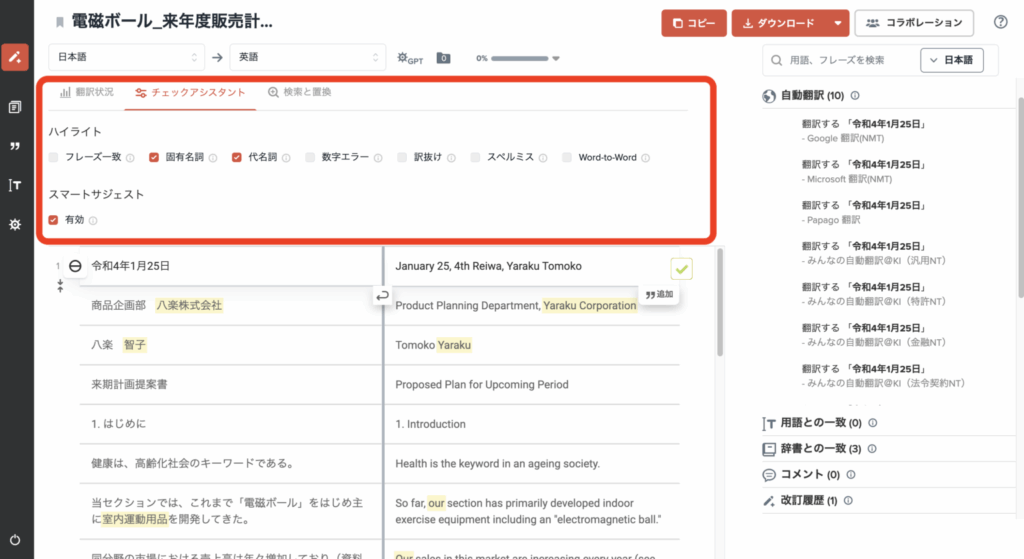
The Check Assistant feature helps even non-native speakers to review and refine translations. It highlights errors or improvement areas using AI, making corrections easy even for beginners.
In the Yaraku Translate appsource and translated text is displayed side-by-side in segments and users can refer to the preview screen while editing. Downloaded file preserves the original document layout, or it can be downloaded in the bilingual format (CSV file).
3. Glossary and Phrases Support
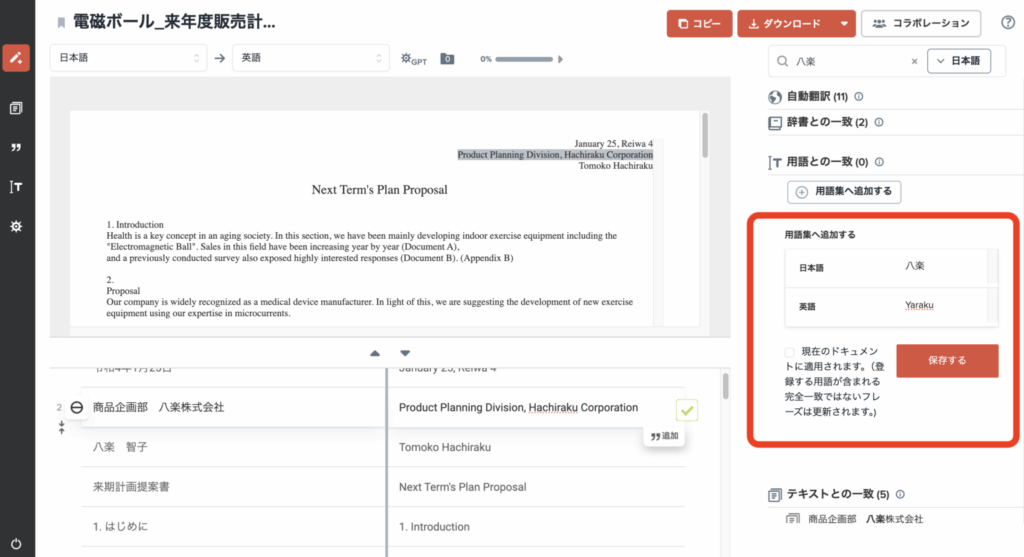
In Yaraku Translate users can register Terms and Phrases to improve translation accuracy.
By registering specialized terminology used in various fields such as legal, finance, technology, or marketing,it is possible to ensure that industry-specific nuances are accurately translated. Once registered, glossary terms will be automatically applied to future translations, thus boosting both consistency and efficiency.
4. Security Measures
When translating documents containing sensitive or personal information, it’s critical to use secure translation platforms.
With Yaraku Translate’s enterprise plan, users can safely use machine translation as translated texts are not reused for secondary purposes. Our platform offers:
- SSL encryption
- 24/7 system monitoring
- Vulnerability testing
- Firewalls
- ISO/IEC 27001:2013 certification
- Private cloud data storage (a paid option)
These safeguards make Yaraku Translate a reliable option for handling confidential materials.
Conclusion
Excel’s built-in translation feature is convenient but it has limitations when used as the sole translation solution. Human review and editing are still essential to ensure translation quality, especially when dealing with technical terms or complex documents.
Understanding both the pros and cons of Excel’s translation tool is essential, especially when using it in the business settings.
When using secure and versatile tools like Yaraku Translate, businesses can rest assured that their translated texts are not exposed for third parties and or reused. Our user can efficiently edit the results by using multiple translation engines.
Try our company plan for 14 days. Rest assured that there’s no automatic upgrade to the paid plan after the free trial.