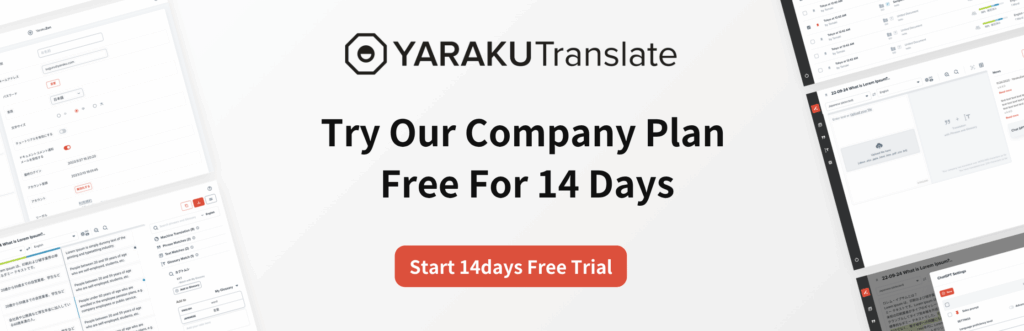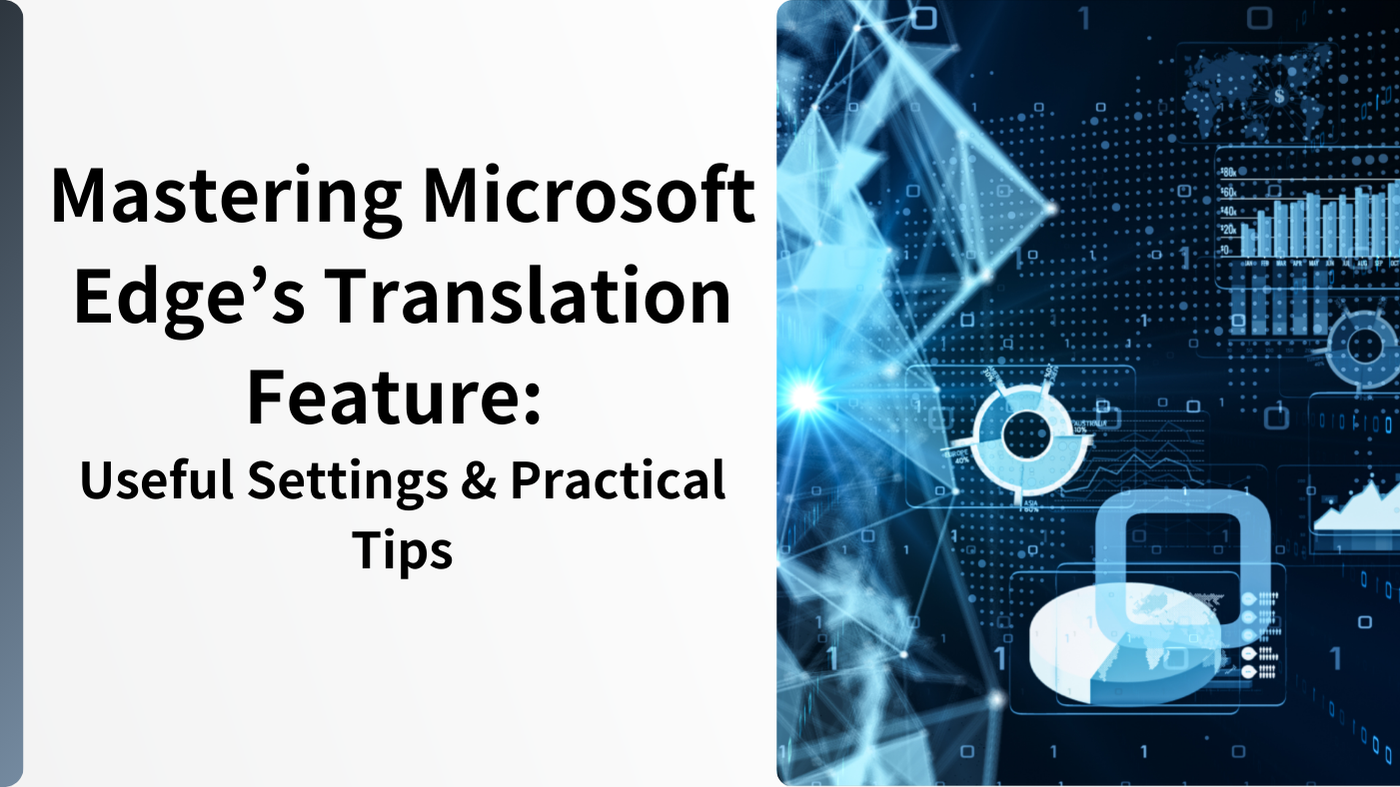Introduction
Microsoft Edge is a standard browser included in Windows 10 and later operating systems. It has many useful features, including fast performance, high security functionality, and compatibility with a wide range of extensions.
One of its particularly useful features is the translation function. In today’s world, where we increasingly encounter web pages in foreign languages such as English and Chinese, having a translation tool built directly into the browser is a major asset.
This article will explain in detail how to set up Microsoft Edge’s translation feature, as well as what to do if the translation is not displayed correctly. Mastering these settings will expand your access to the web based information and allow you to enjoy a richer internet experience.
Basic Usage of the Translation Feature
Microsoft Edge comes with a built-in translation feature, allowing you to translate entire web pages into Japanese or other languages. There are two main ways to use it.
Translate an Entire Web Page


- Open a Foreign Language Site
Open a web page written in a foreign language. A message like “Would you like to translate this page?” or a translation icon may appear at the top of the page or near the address bar. - Execute the Translation
Click the Translate button, and the entire page will be translated into your selected language (usually English is selected by default). Once the translation is done, “Translation completed” message may appear at the top left or near the address bar o - Check or Change the Translation Language
If the translated language is not the one you intended, click the displayed translation icon or banner to change the settings for the source and target languages.
Translate Only Selected Text
Sometimes, only part of a web page is in a foreign language. In that case, follow these steps to translate just the selected text.

- Select the Text
Drag to highlight the text you want to translate. - Use the Right-Click Menu
Right-click the highlighted section (or use a two-finger tap on a trackpad) and look for an option such as “Translate selection to Japanese” or “Translate with Bing”. - Check the Translation Result
The language will be automatically detected, and the translation will be displayed in a small window or side panel.
By using both full-page and selected-text translation methods appropriately, you can efficiently extract the information you need.
How to Configure the Translation Feature
Although Edge’s translation works well with its default settings, customizing it can make it even more convenient. Here are some useful options, such as enabling/disabling machine translation and setting translation target languages.
Enabling/Disabling Machine Translation

- Open Settings
Click the … (Settings and more) icon at the top right and select Settings from the menu. - Open Language Settings
In the left-hand menu, click Languages to open the language-related settings screen. - Toggle Machine Translation
Switch on or off options such as “Offer to translate…” to control whether Edge automatically offers translation when you open a foreign-language page, not listed in your preferred languages..
Turning on the Machine translation setting is convenient for beginners, as a banner asking if you want to translate automatically appear when a foreign-language page is detected. However, for technical documents requiring precise reading, it may be better to disable it and translate manually when needed.
Customizing Target Languages for Translation
In Microsoft Edge, you can set certain languages to always translate or never translate.
- Always Translate a Language
For example, if you want every English page to be translated automatically, set English to “Always translate”. - Never Translate a Language
If you can already read French, you can set it as “Never translate” and that the banner won’t appear for French pages.
By specifying the behavior for each language, you can reduce unnecessary pop-ups and tailor the experience to your reading ability.
What to Do If the Translation Feature Doesn’t Appear
If you want to use translation in Edge but the icon or banner doesn’t show up, please check the below possible causes and solutions for this issue:
- Check Language Settings
If machine translation is off or a language is set to “Never translate,” the banner will not appear. Review your settings first. - Remove Unused Language Packs
Language packs installed in Windows itself can sometimes interfere with Edge’s translation. Remove unnecessary language packs or adjust the priority order in Windows settings. - Update the Browser
Although Edge updates automatically, you may be running an outdated version. Check Microsoft’s official download page to ensure you’re using the latest version. - Temporary Glitches or Connection Errors
Sometimes Edge can’t connect to the translation server. Restarting the browser or your device may fix this.
If the problem persists, review Windows’ language settings, restart your PC, or reset Edge.
Post-Editing to Make Translation Results More Natural
Microsoft Edge’s translation feature is great for quickly understanding news articles, social media posts, and light reading. However, directly copying and pasting the results into a report or internal document carries the risk of leaving in mistranslations or awkward phrasing. A “quick reference” translation is not the same as a “polished final text.” For the latter, post-editing is essential.
What Is Post-Editing?
Post-editing is the process of manually refining machine-translated text to make it more natural and accurate. This may involve correcting incorrect word choices or fixing broken sentence structures.
For specialized content or official documents where accuracy is critical, “translation → post-editing” workflow can greatly improve machine translation quality.
Simple Methods for Post-Editing
- Replace Technical Terms
When translating text with many specialized terms (e.g., medical or legal), machine translation may produce errors. Use domain-specific dictionaries or references to ensure the usage of correct terminology. - Re-check the Context
Understanding the surrounding context helps fix nuances misinterpreted by the machine translation engine. This is especially important for languages where subjects or objects are often omitted.
Points to Note When Performing Post-Editing
The key to post-editing is to faithfully convey the meaning of the original text while making it sound natural for the reader. Leaving errors uncorrected can lead to misunderstandings or serious problems. On the other hand, balance is important, as excessive paraphrasing may cause deviations from the original text nuances.
By making post-editing a habit, you can provide higher-quality translations instead of relying solely on machine output. Even for personal reading,it will and your understanding will be improved.
Conclusion
The translation feature in Microsoft Edge is a convenient tool for reading foreign websites in Japanese (or your preferred language). While it works reasonably well to some extent, enabling/disabling machine translation and customizing settings by language can give you a more tailored experience.
If the translation banner doesn’t appear, adjusting settings or updating the browser often resolves the issue.
However, caution is necessary when directly using translated text in documents or reports. Edge’s translations are great for skimming content, but they may contain errors or unnatural expressions. In situations where accuracy is important, always perform post-editing.
By combining the convenience of machine translation with human review and correction, you can create high-quality, reliable content. Use Edge’s translation feature not only for gathering information but incorporate the “ post-editing” process for creating a “usable text.”