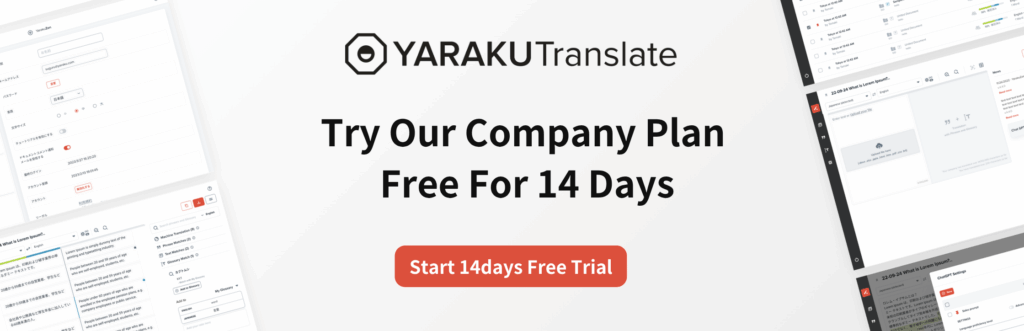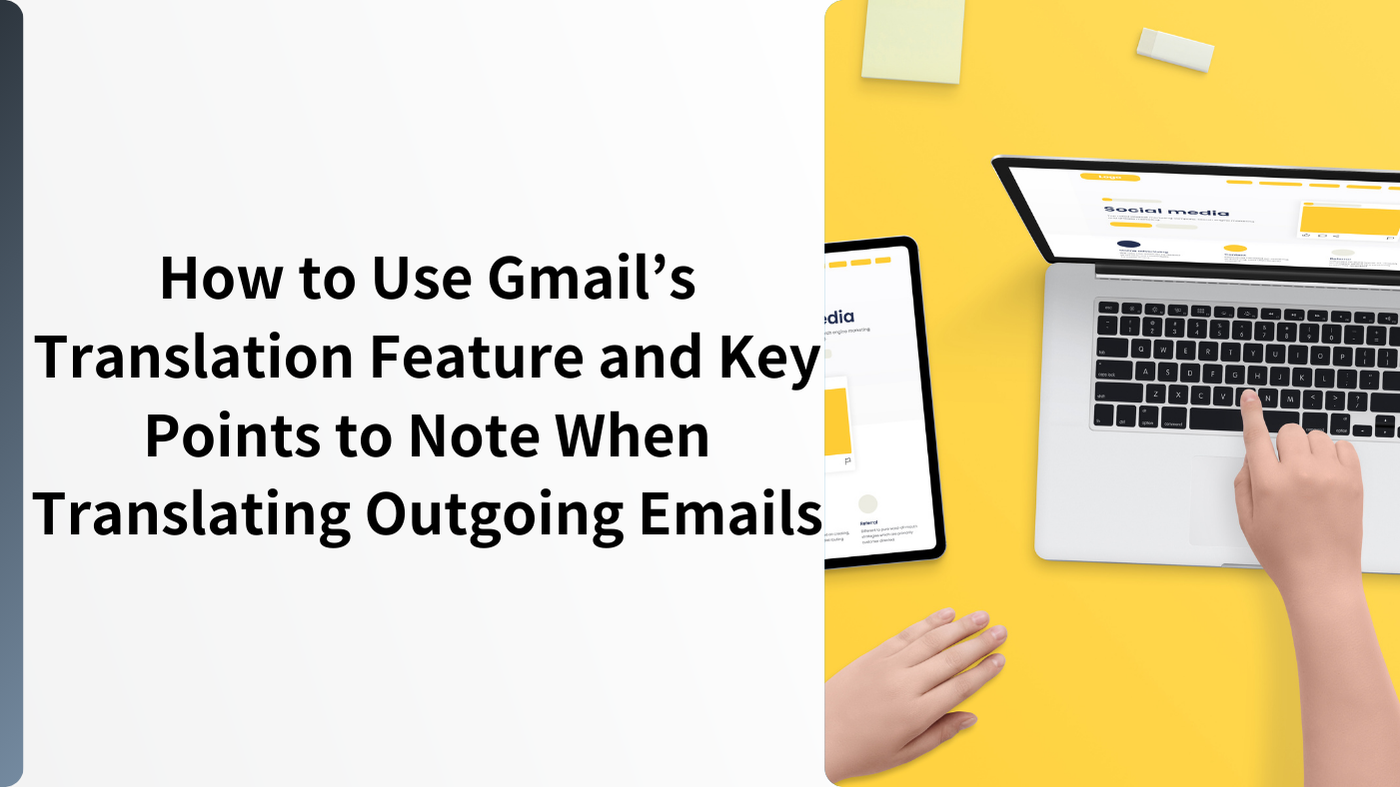Gmail Translation
Gmail has a built-in translation function, allowing you to read incoming emails in other languages without having to copy and paste text into another app or service.
However, as common to all machine translations, there are limits in accuracy. This is especially important in business email communication; before sending an email, you need to carefully perform the post-editing. There are still a lot of cases when Japanese business people not only read foreign-language emails in Japanese but also translate their Japanese emails into another language before sending them.
This article will explain the basics of Gmail’s translation function, key points to be aware of, and the importance of post-editing. It is aimed for beginners, so please make sure to read through to the end.
What Is Gmail’s Translation Feature?
Gmail can automatically detect incoming emails written in a foreign language and translate them into Japanese (or other selected target languages). It uses Google Translate engine, which supports over 130 languages as of 2025. It can translate not only English, but also other major languages like English, French, Spanish, Italian, and Chinese, making it useful for international communication.
How to Translate Incoming Emails in Gmail
Gmail offers an easy way to translate emails written in foreign languages.
For common languages such as English or Spanish, the language is often detected automatically, and a translation option will appear, allowing you to convert the email into Japanese with one click. However, in some cases, the translation bar may not appear, or manual translation might be required.
Below are instructions for both the PC browser version and the mobile app.
PC Browser
1.Access Gmail
Log in to Gmail using a browser such as Chrome, Firefox, or Safari, and open your Inbox.
2.Select the Email to Translate
Click on an email written in a foreign language, such as English or Spanish, to open it.
3.Check for the Translation Bar
At the top of the email, click the “Translate to Japanese” to show the translated version immediately.
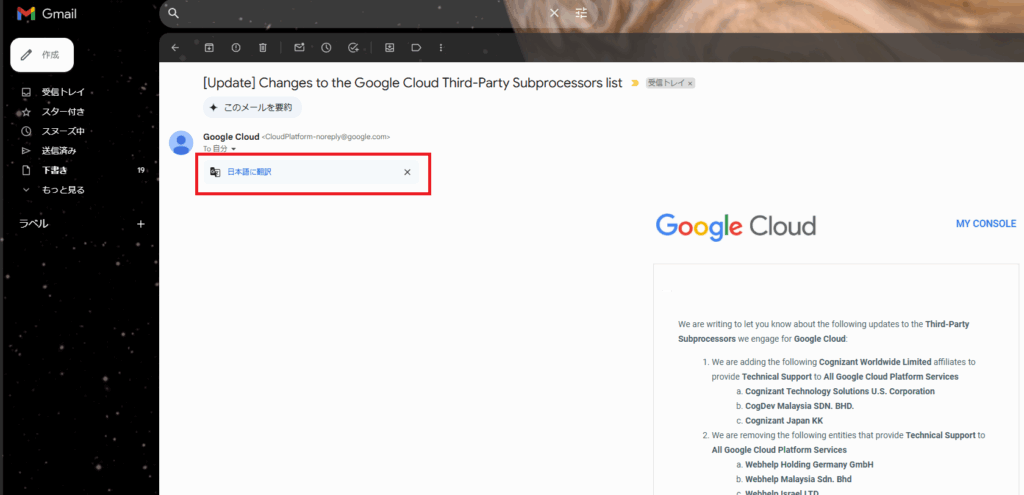
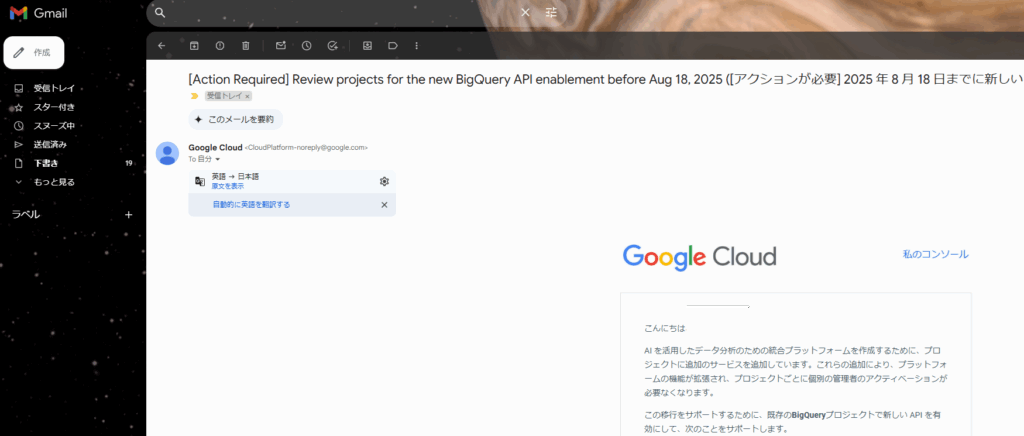
4.If the Translation Bar Is Missing
Click the “More options” menu (︙) at the top right of the email body and select Translate…. This allows you to manually request translation even if the automatic detection does not work.
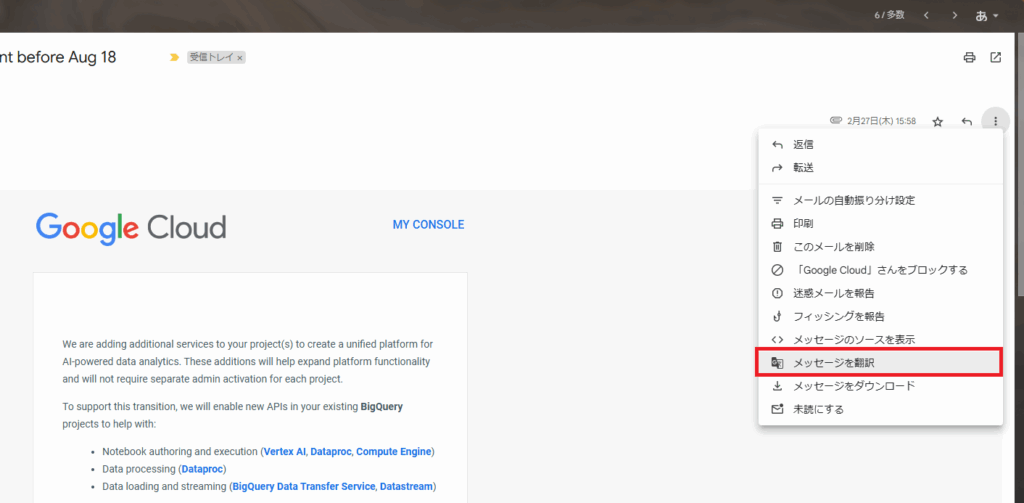
Mobile App
Translation is also available in the Gmail mobile app.
1.In the email screen, tap Translate to Japanese.
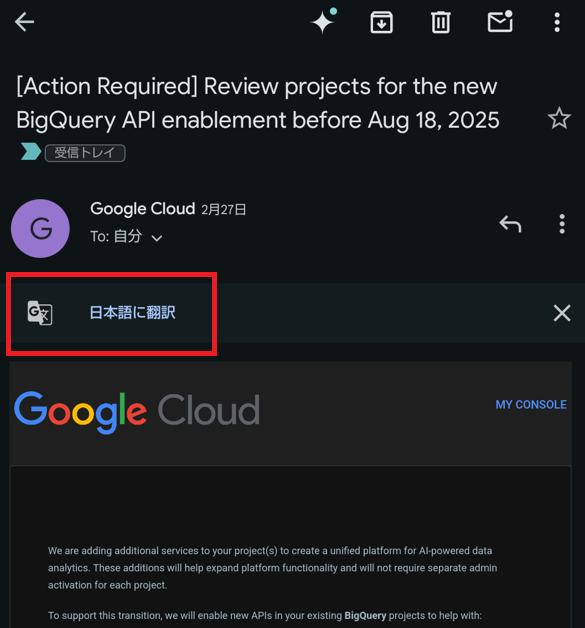
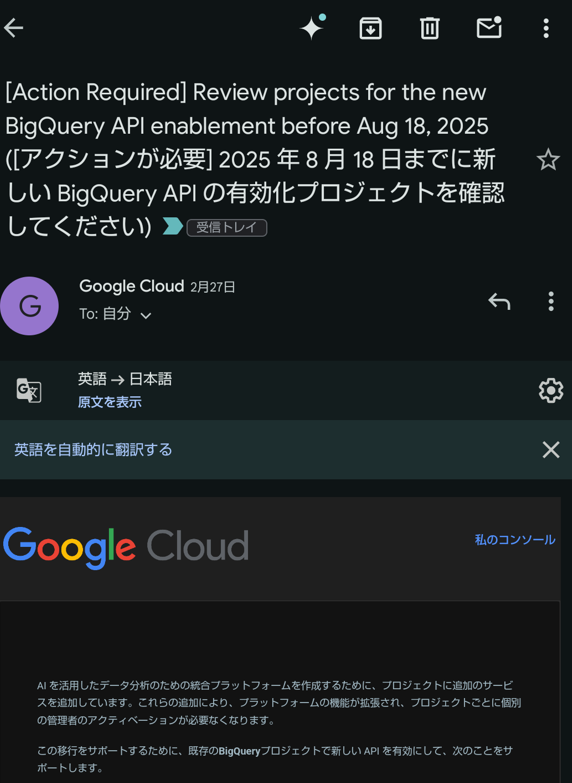
2.If the translation bar does not appear automatically as it does on the PC version, tap ︙ and select Translate.
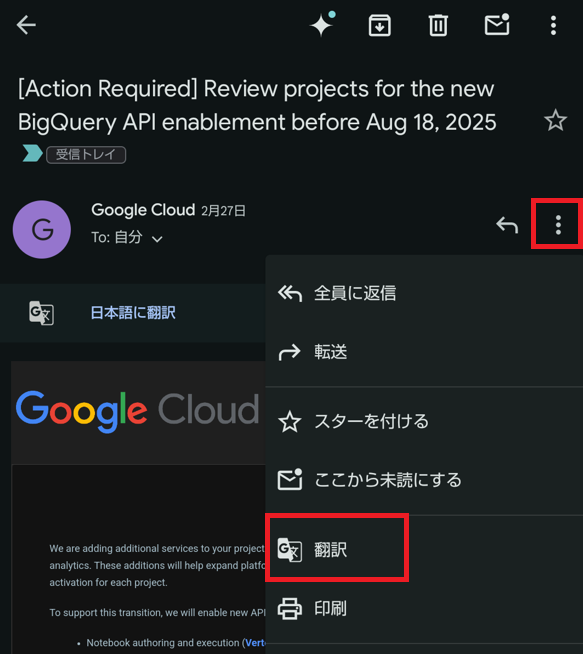
Post-Editing Is Essential After Machine Translation
Because machine translation has limitations, emails containing long sentences, complex sentence structures, or specialized terminology may result in awkward or misleading translations.
Using the machine-translated output without reviewing it is risky; this is where post-editing (manual review and correction after translation) becomes crucial.
In business communication to external partners or customers, even typos or omissions in emails can leave a poor impression. Likewise, mistranslations or omissions in translated emails can damage credibility and cause misunderstandings.
To improve accuracy, always conduct post-editing. Key points to check include:
- Possibility of Mistranslation or Omission
Long or complex sentences may be mistranslated or cut off mid-sentence. Correct these issues manually. - Handling of Technical Terms
Industry-specific jargon or abbreviations may not be translated correctly. Review and correct them before sending. - Cultural Nuances and Honorific Expressions
Honorifics unique to Japanese or nuances specific to the target language may not be conveyed correctly. For important emails, ensure the intended nuance is accurately expressed.
How to Conduct Post-Editing
- Read the Translation to Find Errors
Review the entire translation to identify any clearly incorrect or unclear parts. - Correct Technical Terms and Proper Nouns
Check if company names, product names, and other proper nouns are translated correctly. - Adjust Tone and Nuance
Align the tone with the purpose of the email: use polite, formal language for business correspondence, or a more casual tone for informal exchanges.
Translating Foreign-Language Emails Accurately with Yaraku Translate
Yaraku Translate is a CAT (Computer-Assisted Translation) tool that supports both automatic translation and easy post-editing.
It is also equipped with strong security measures, ensuring that your data will not be used for secondary purposes, making it suitable for confidential business documents and unpublished information.
Key Features of Yaraku Translate
- High-Accuracy Machine Translation and Post-Editing
Equipped with multiple translation engines, Yaraku Translate makes post-editing easy, allowing you to prevent mistranslations and omissions for more natural and accurate results. - Glossaries and Phrases
Register terms and phrases to different company categories by department, team, or industry to maintain consistency.. - Strong Security Measures
Meets high enterprise-level security standards, including data encryption, enhanced passwords, and private cloud options for leak prevention. - Multi-Language Support and Customizable Engines
Supports 36 languages as of August 2025, including not only major languages like English and Chinese but also Danish, Ukrainian, and more.
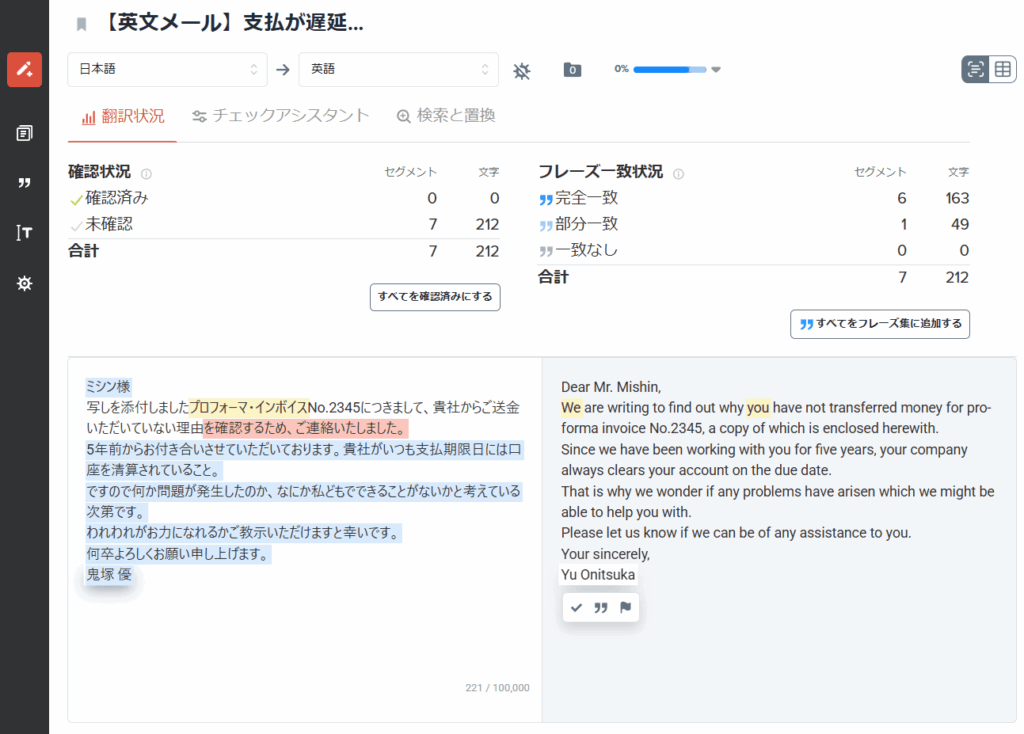
Conclusion
Gmail’s built-in translation function is convenient for quickly understanding emails in English and other foreign languages.
However, machine translations are not always perfectly accurate. In business situations, it is essential to review and edit translations to remove awkward phrasing and errors.
For outgoing emails, consider using an external translation service and performing a careful post-editing to ensure accuracy and professionalism.
While Gmail’s translation feature is handy for reading foreign-language emails, when translating your emails into another language, always include human review and post-editing after machine translation.