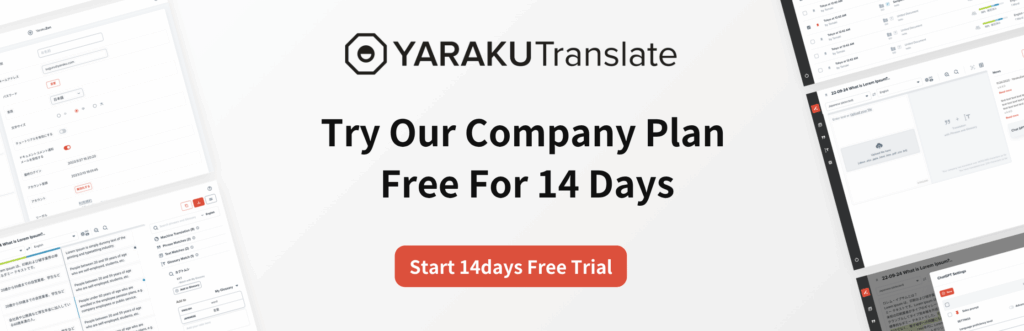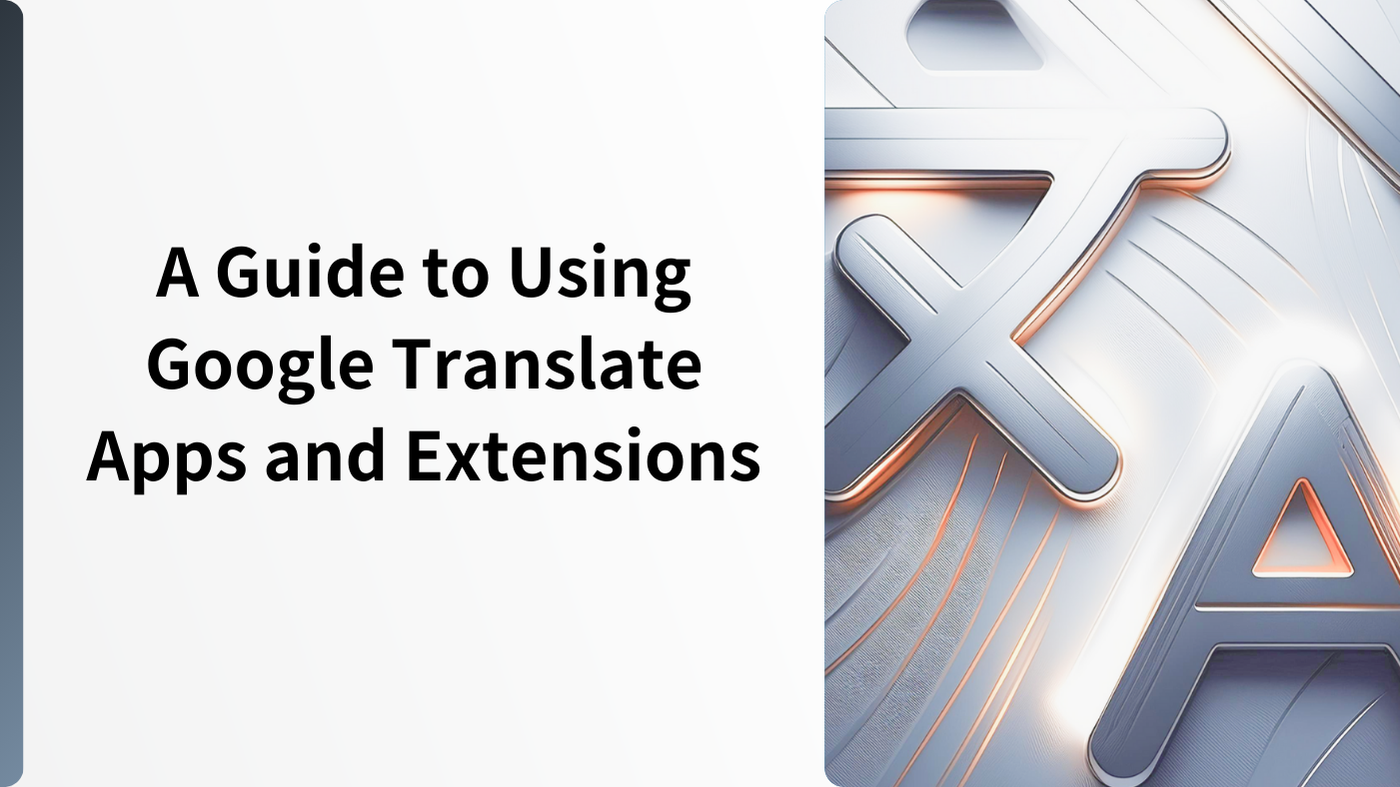What is Google Translate?
Google Translate is a machine translation tool provided by Google, which supports over 130 languages (as of March 2025). It has both website and mobile versions.The mobile app even allows offline translation, making it extremely convenient in situations when internet connection is not available.First released in 2006, Google Translate adopted a new AI translation system in 2016, which greatly improved translation accuracy. It led to worldwide acknowledgment, and today almost everyone has used it at least once.
What Google Translate Can Do
Google Translate enables automatic translation of multiple languages.. Simply enter your text and receive an instant translation. In addition to text translation, it also supports file translation, so you can easily translate Excel and PDF files, or images. Besides,translation of the entire website is possible.
Supported Languages: Over 100
Supported File Formats: .docx, .pdf, .pptx, .xlsx
Supported Image Formats: .jpg, .jpeg, .png
Supported Websites: Compatible with any domain
It supports not only major languages such as English, French, and German, but it also many minor languages.Compatible with many commonly used file and image formats, it’s your all-in-one translation solution.
Full Features and How to Use Them
Google Translate is available as a website version and a smartphone app. But did you know that there are other official Google services that are integrated with Google Translate?
Here are some well known services:
- Google Translate (Website)
- Google Translate App (Mobile App)
- Google Chrome Extension
- Google Chrome Page Translation Feature
- Gboard Translation Feature (Super Convenient on Smartphones!)
Overall, there are five services. Some enable translation without accessing the main Google Translate website, so try making the most of all these convenient functions.
Google Translate (Website)
This is the most familiar service, allowing you to translate text, files, and images directly on the website. It offers:
- Text
- Images Translation
- Files Translation
- Websites Translation
- History and Saved
How to Use Text Translation
Type any text into the Google Translate website, and it will be automatically translated. Auto-detection function is also available. Besides, you can use handwriting input or voice input features.
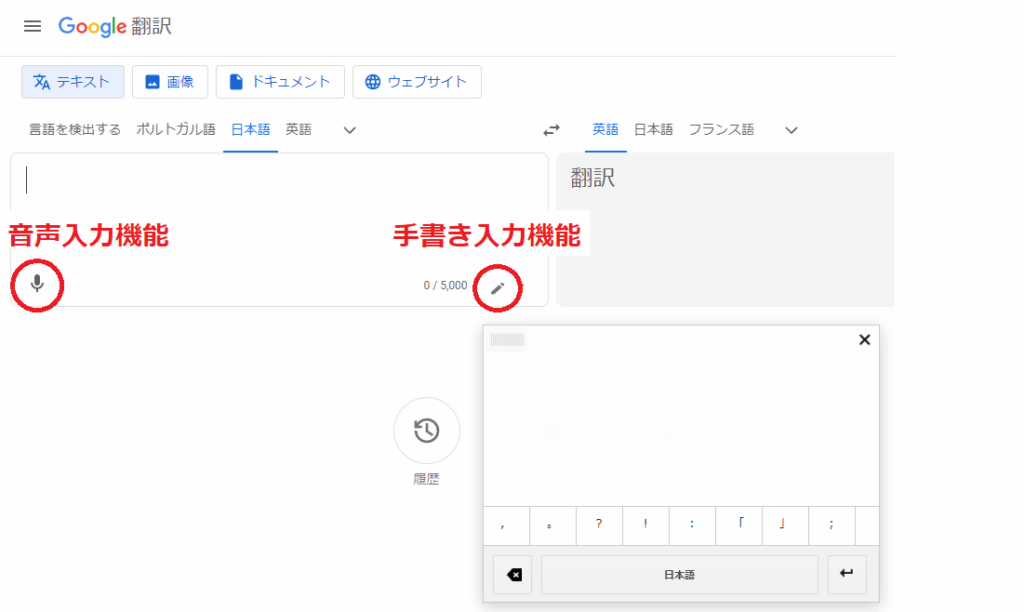
To use voice input, click the microphone icon and speak when “Speak now” is displayed.
Both the source and translated text have a text-to-speech function, allowing you to check the translation by listening to it as well.

After translation, a share icon appears, allowing you to share the translated text via email or post to X (formerly Twitter).
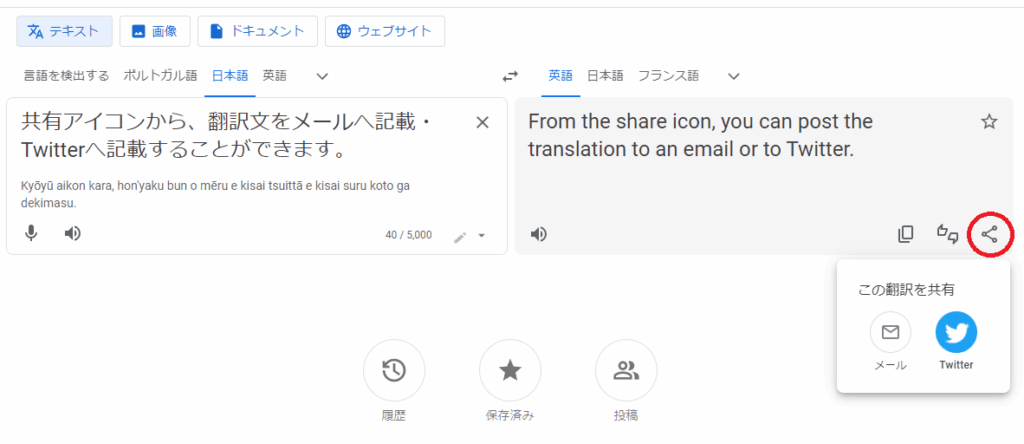
You can translate up to 5,000 characters at a time. However, you cannot edit the translated text directly on the Google Translate interface. To edit, you have to copy the text into a text editor.
How to Use Images Translation
Supported formats are “.jpg”, “.jpeg”, and “.png”. Select the Images tab and choose the source and target languages.
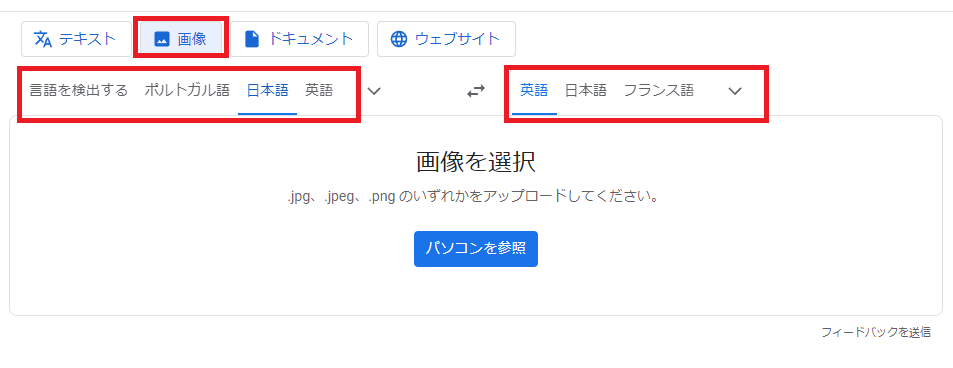
Click “Browse your computer” to upload an image or drag and drop the image directly from your PC.
Once uploaded, it auto-translates and displays the translated image.
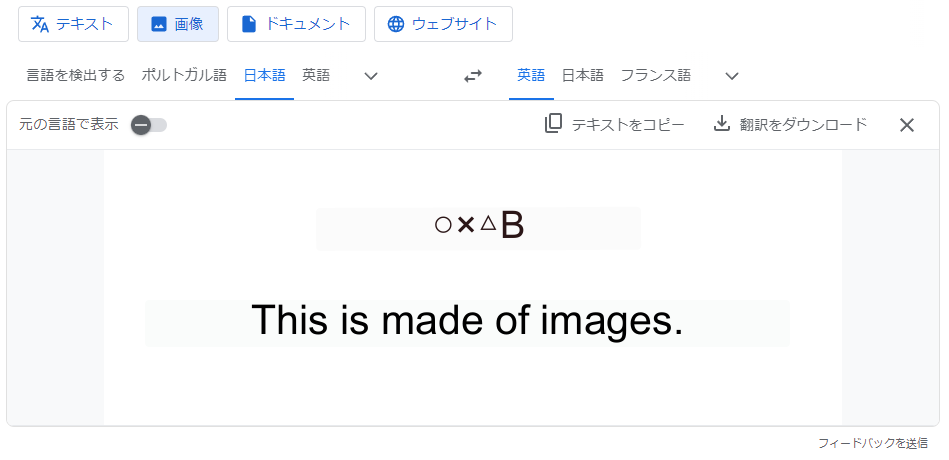
To compare before and after, swipe the “Show original” toggle to the right.
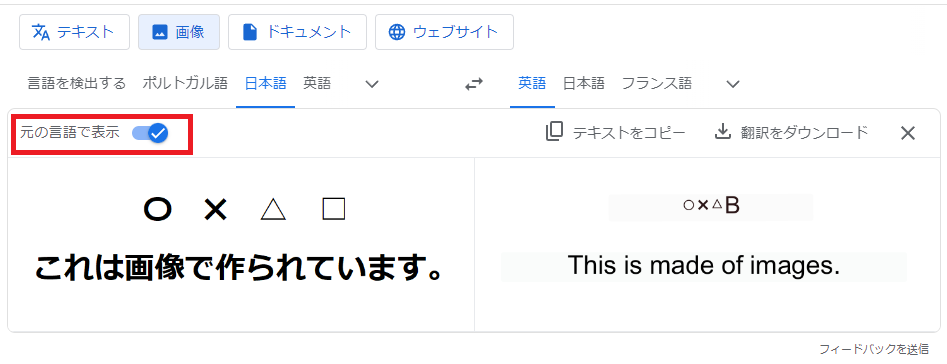
To copy translated text: click “Copy text”.
To download the translated image: click “Download translation”.
You can also right-click to copy the entire translated image. Note that you cannot edit text in the image via Google Translate, and layout may change depending on the image.
How to Use Files Translation
For files like “.docx”, “.pdf”, “.pptx”, “.xlsx”, click the “Documents” tab.
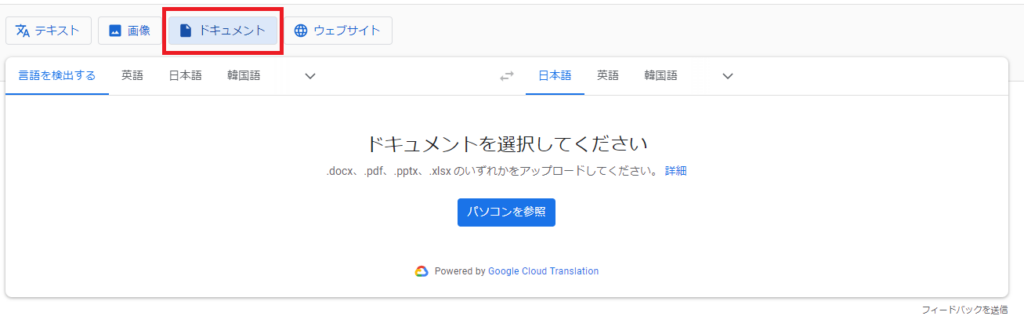
Select the source and target languages, click “Browse your computer” and upload the file or use the Drag&Drop function. Then click “Translate.”
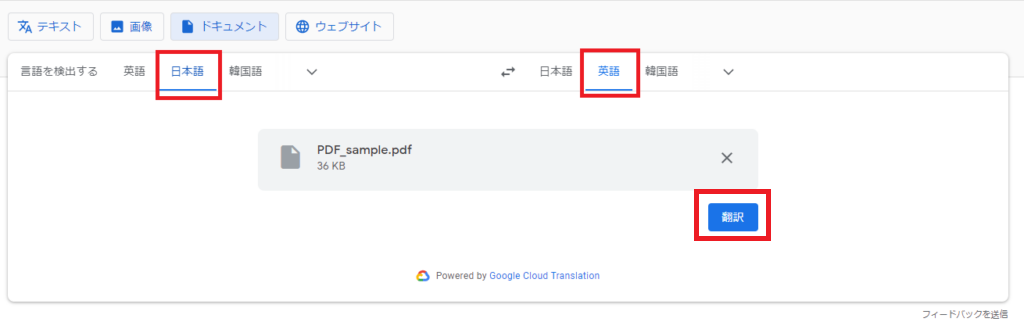
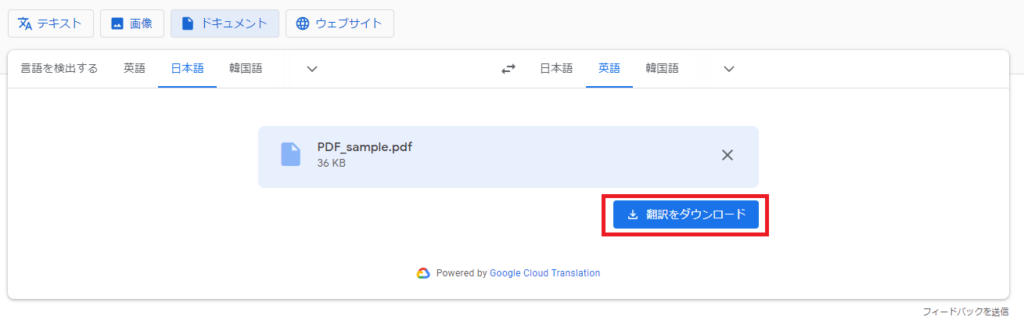
Once the translation is complete, click “Download translation.” You cannot edit the translated file on the website.
How to Translate Websites
To translate entire websites into Japanese, use the “Websites” tab.
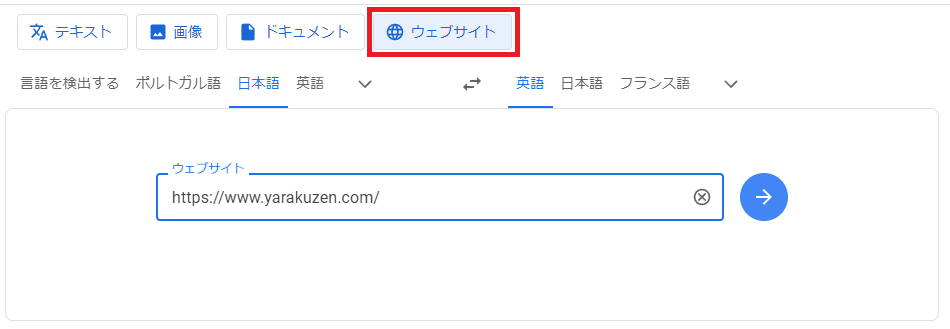
Select source and target languages, then click the arrow icon.
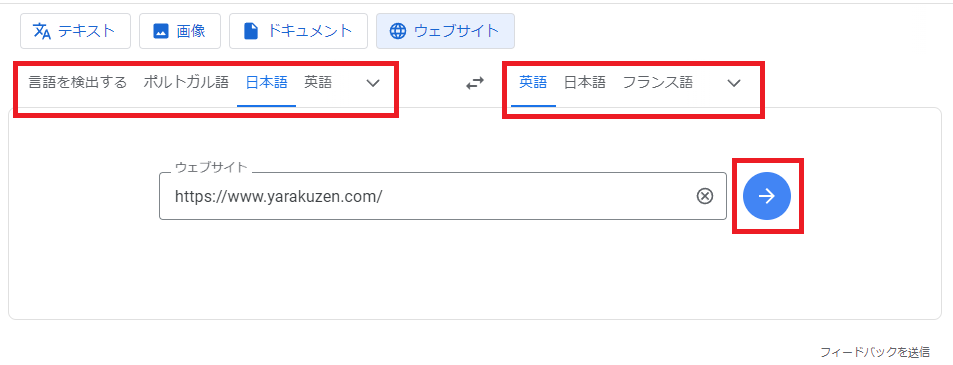
The translated website opens in a new tab, and you can switch between original and translated views.
History, and Saved
When logged into your Google account, you can view your past translations under “History.” (Note: “Web & App Activity” must be enabled.)
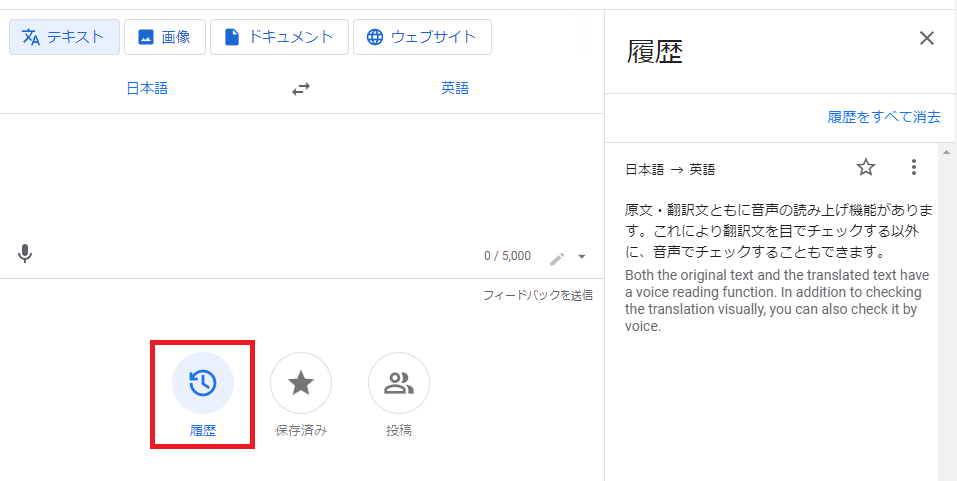
Click the ☆ icon next to a translation to save it (works even if “Web & App Activity” is off). However, translations over 300 characters cannot be saved.
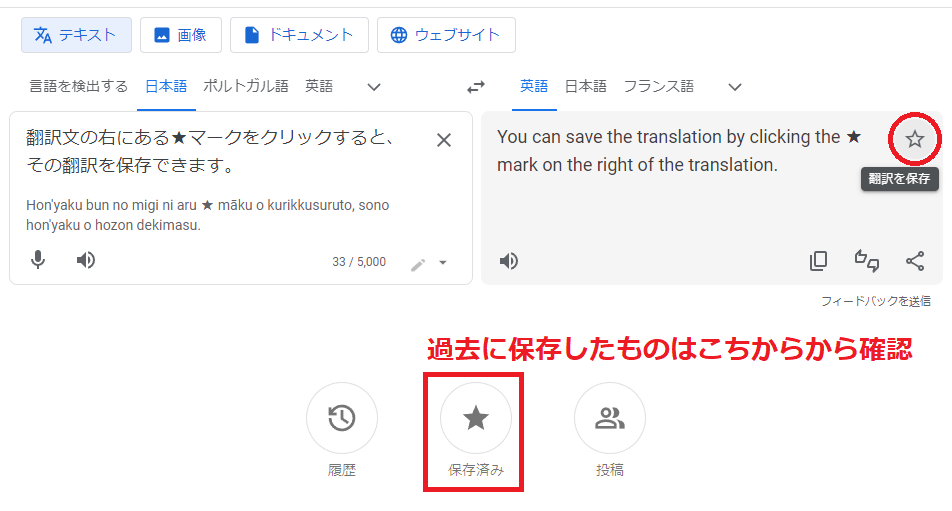
Google Translate App
The mobile app includes functions not found on the website version. For example, it supports offline translation (some features may be limited when offline). It also allows real-time translation during conversations, functioning like a simultaneous interpreter.
You can use flick input or voice input. However, the voice input icon is only activated after selecting the source language.
How to Use the Conversation Feature
Follow one of the below options: (the below example is for Japanese and English conversation):
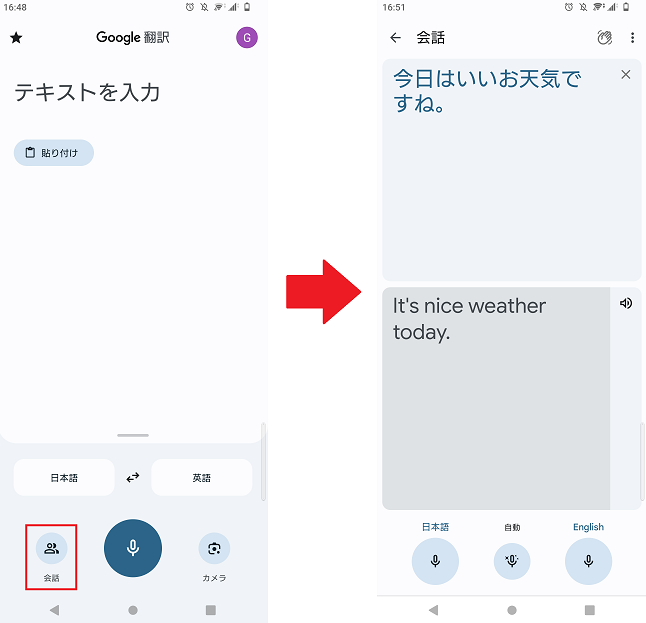
- SelectJapanese and tap the microphone icon before speaking.
- Select English and tap the microphone icon before speaking.
- Tap the “Auto” icon before speaking to automatically detect the language and transcribe in both Japanese and English.
Option 1:
When you tap the microphone icon, Google Translate gets ready for Japanese voice input. As a result, it may not properly recognize languages other than Japanese.
Option 2:
Similarly to Option 1, taping the microphone icon prepares your device for English voice input. Therefore, it may not properly recognize languages other than English. Once the voice input is complete, it will read the translation aloud. If you want to continue the conversation, tap the microphone icon again before speaking.
Option 3:
The app automatically recognizes the spoken language. Moreover, once you click the “Auto” icon, you will not need to tap it again before each time you speak.
Advantages of Option 1 & 2: High accuracy in voice recognition. Shorter translation time.
Disadvantages of Options 1 & 2: You must tap the icon every time before speaking.
Advantages of Option 3: Only need to tap the icon once; automatically recognizes and translates both sides of the conversation.
Disadvantages of Option 3: Lower voice recognition accuracy compared to Options 1 & 2. Longer translation time compared to Options 1 & 2.
How to Use Camera Translation
You can translate real-world text using your smartphone camera (via Google Lens).
Select “Camera” in the app, point it at the text, translation appears without taking a photo.
Pre-select source and target languages. Use the arrow icon to toggle between automatic and manual translation display.
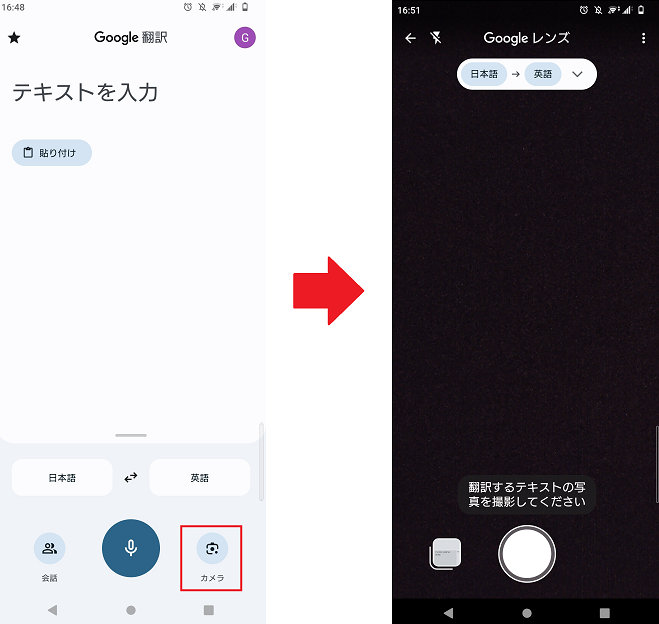
- “Show original text” ON: Original text only is shown.
- “Show original text” OFF: Translation appears over camera view.
Tap the shutter button to capture the image, then:
- Send to Translate Home
- Select all (to copy text)
- Listen (text-to-speech)
- Share (to LINE, Facebook, etc.)
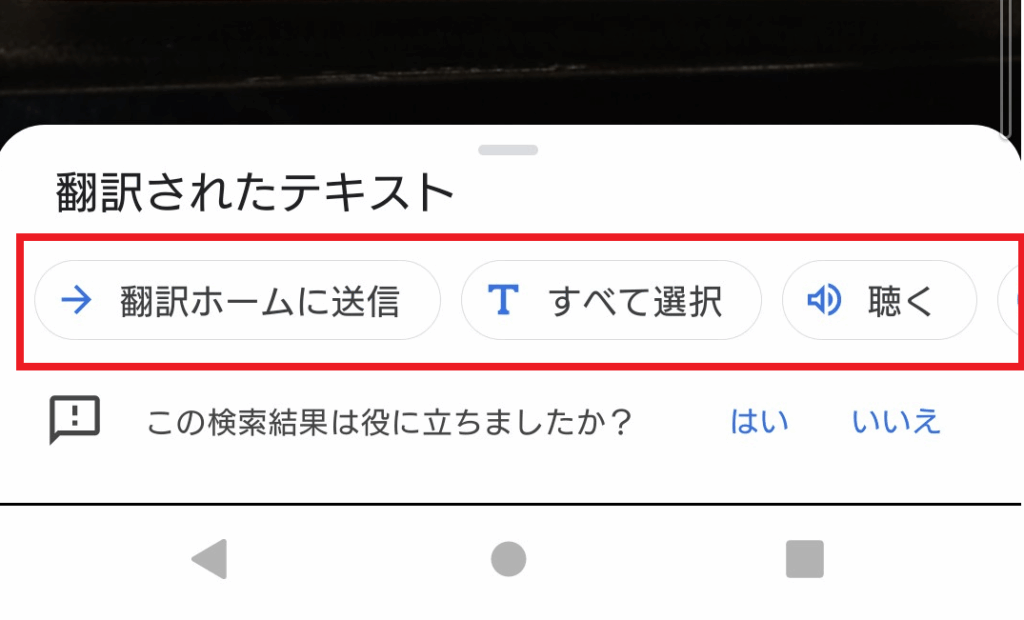
After capturing, translation errors may occur (e.g., incorrect line breaks, omissions, extra characters). It is recommended to refine the translation in Translate Home.
Voice Input, Save, Search, Handwriting
The app includes voice input, history, saved translations, and handwriting input. It excels at voice and camera translation compared to the website version.
Use the app to engage in conversations in foreign languages or translate physical documents.
Chrome Extension
Google Chrome has an extension (plugin) for Google Translate. With it, you can effortlessly view translations via pop-ups without leaving the page to access the Google Translate site.
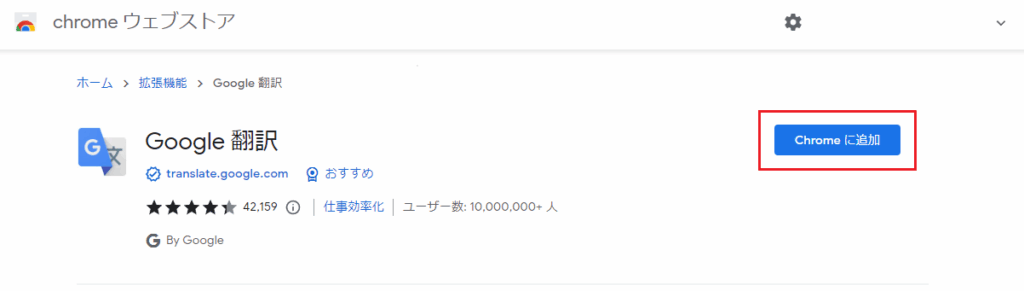
For example, when browsing an English page, select text to see the Japanese translation in a popup.
How to Install and Use the Plugin
Search the Chrome Web Store for the plugin.
Click “Add to Chrome” to install it.
Go to “Options” to set your main language and customize popup behavior.
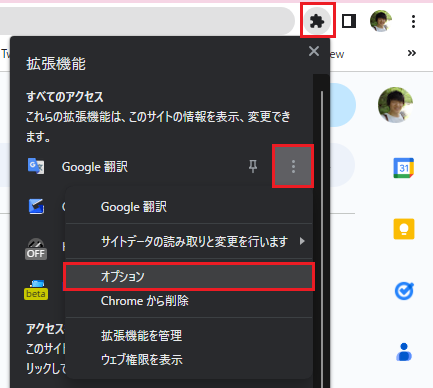
For example, if you selectJapanese as the main language, it allows English text selections to be translated into Japanese.

You can also choose whether popup shows instantly or after clicking the display icons or no popup or icon will be shown.
Chrome Page Translation Feature
With Chrome, you can translate entire pages using the “Translate to Japanese” button.
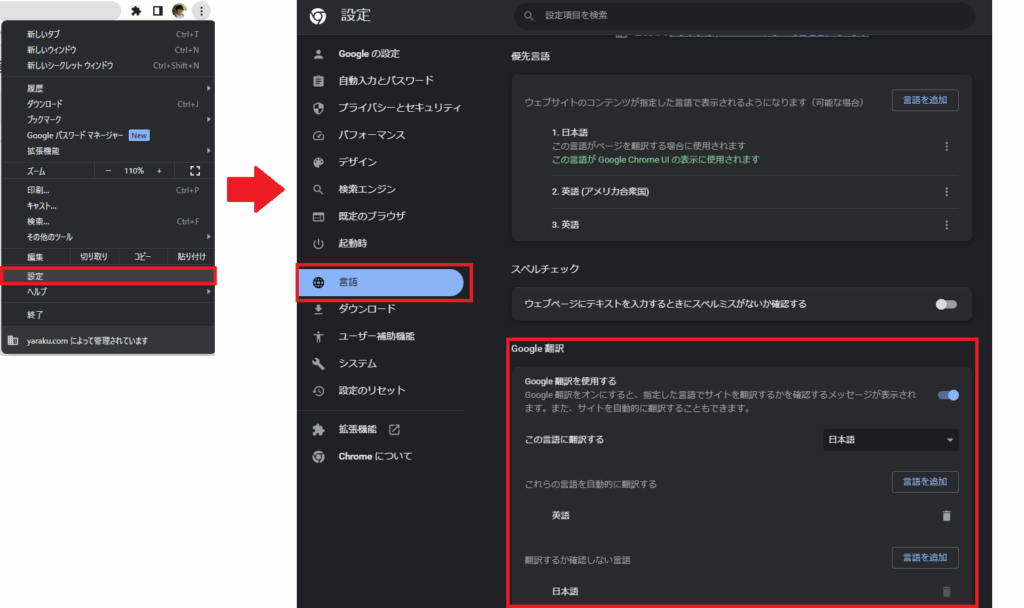
You can also translate to other languages besides Japanese.
How to Use
Translation language is set under Chrome’s “Languages” settings. You can also configure it to auto-translate foreign pages.
Under the “Google Translate” section, add the languages you’d like to be automatically translated (e.g., English, Chinese, Korean).
If you prefer a confirmation prompt before translating, set that language under “Languages that aren’t automatically translated.”
Gboard Translation Feature (Super Convenient on Smartphones)
Gboard is a multilingual keyboard app available on Android and iOS, preinstalled on many Android devices. It allows real-time translation as you type, across apps and browsers.
Unlike the Google Translate app, which requires opening the app and copying translations, Gboard translates directly as you type and can be used in LINE or email immediately.
How to Use
Tap a text field to activate the keyboard. Then tap the icon.
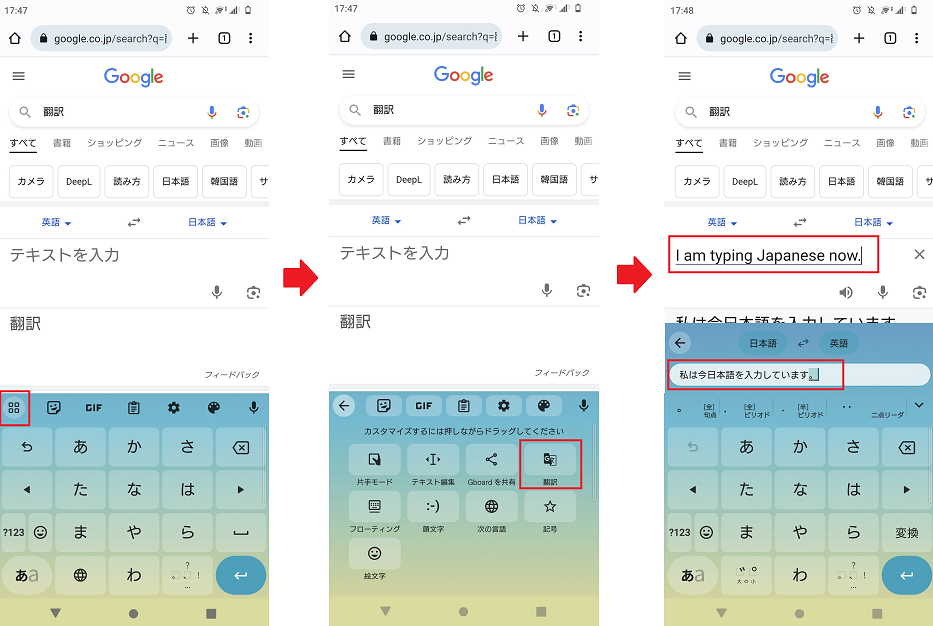
Tap the “Translate” icon. After you type the text, it it gets replaced with the translated text in the browser.
How to Edit Translations from Google Translate?
None of the above mentioned services allow you to edit translated text directly on Google Translate. While the quality is high, it is not perfect and may require corrections.
Using the translation support tool “Yaraku Translate” allows easy editing of translated text. You can translate using Google Translate engine within the website app and then edit the results intuitively.
To avoid incorrect or unnatural translations, always check and refine the translated text. Even beginners can easily use Yaraku Translate.
Is It Secure?
Google Translate is convenient and free. However, this also means there are risks.
Text entered into Google Translate may be reused for improving translation quality. Therefore, it is not recommended for using it for translating business documents, personal information, or confidential content.