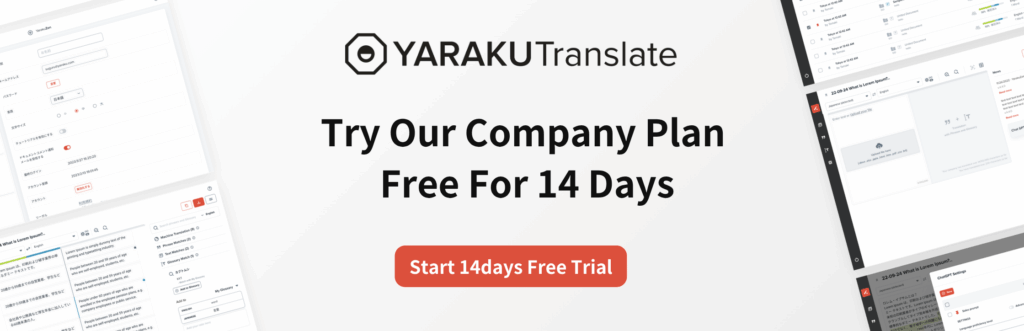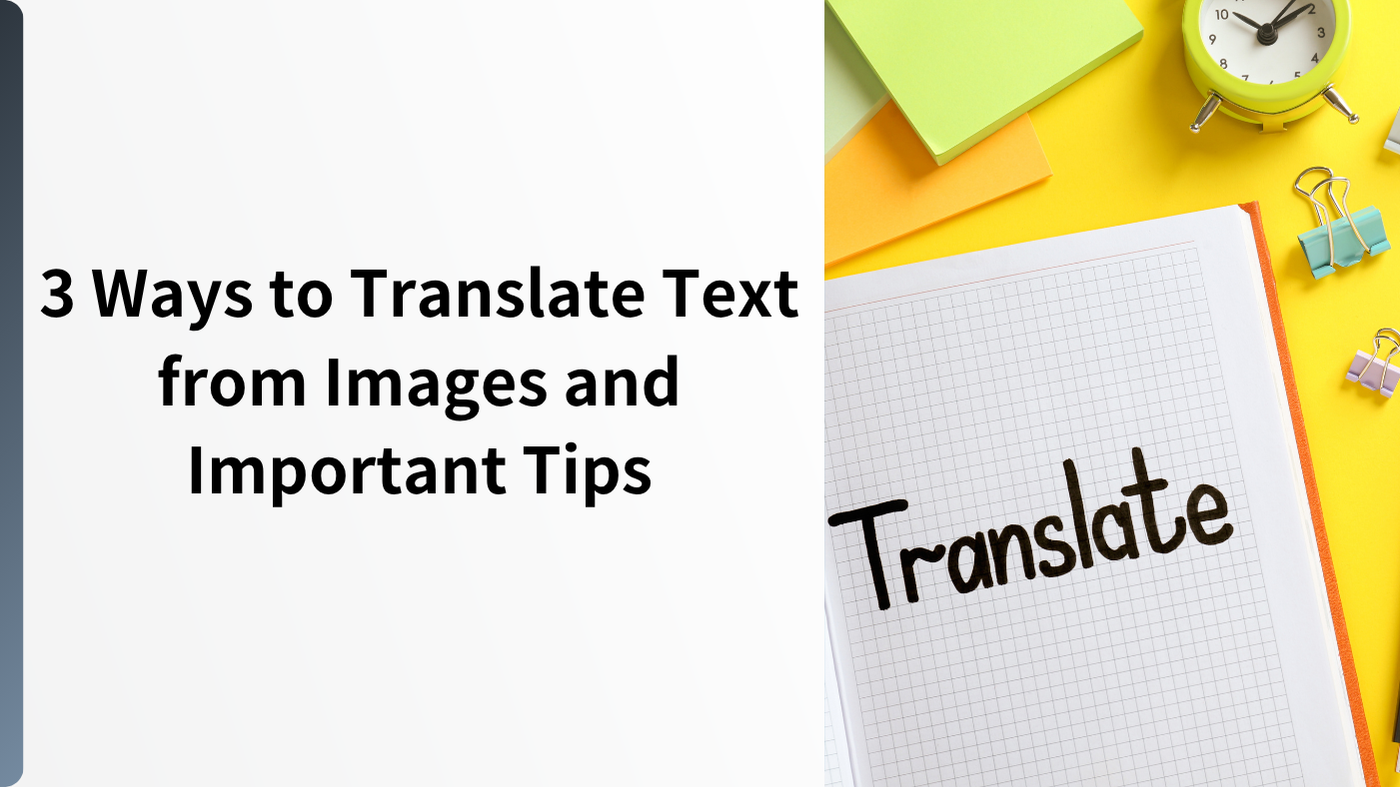Have you ever thought, “I want to quickly translate the text from an image”?
For example, you may want to understand images containing foreign languages, such as signs, posters, or book pages. If you receive documents or materials provided as images from overseas companies, or come across images in foreign language on social media or websites, you might be interested to know what they say.
There is more than one way to translate text from images. The methods differ depending on the situation and purpose. Here, we will introduce how to translate images and the steps to do so, organized by use case and purpose.
Why Image Translation Often Fails
Sometimes, automatic translation of images does not work well. Why is that? There are three possible reasons: problems with image quality or text recognition, mistranslations due to a lack of context, and layout distortion after translation.
Problems with Image Quality or Text Recognition
When translating images, the first step is to use technology that recognizes and reads the text. This is a highly advanced and convenient technology, but whether it works well depends on the quality of the image. Low-resolution or unclear images make it difficult to read the text accurately. For example, if the contrast between the background and the text is low, or if the image is blurry, recognition becomes even harder.
Furthermore, if the image contains unique fonts, decorative designs, or handwritten text, recognition becomes even more difficult. If the image has a lot of background noise, there is also a high risk that the noise will be recognized as text.
Mistranslations Due to a Lack of Context
Even if the image is recognized correctly, the text in the image is often written without any context. Without the context, the expected translation may not be produced. Because there is no context, symbols or special characters in the image may not be correctly identified and may be misinterpreted as part of a sentence, leading to mistranslations.
In addition, when multiple languages appear in one image, translation tools may have difficulty determining which language to use as the basis for translation.
Layout Distortion After Translation
Even if text recognition works well, the layout may be significantly distorted in the downloaded format after translation. In the original image, there may have been no line breaks, but after translation, line breaks may appear, or the font size may change.
If the original design of the image is complex or the text is closely arranged in specific parts of the image, there might be a significant amount of misplaced text in the translated file .
Because of “difficulty of recognizing text within the image,” “mistranslations due to a lack of context,” and “layout distortion after translation,” image translation is more challenging and prone to failure compared to text translation.
3 Ways to Translate Images and Their Steps
We have explained that image translation sometimes fails because of issues with text recognition, but there are several ways to do it. Try each method and choose the one that suits you best.
Here are three carefully selected methods to translate text from images.
Using Translation Websites such as Google Translate
First, access the official Google Translate website.
Next, click the “Images”(see the red-frame).
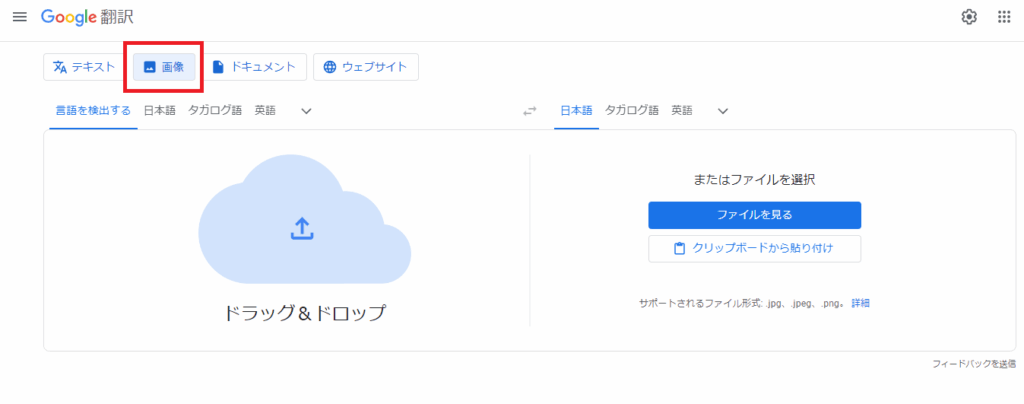
Select the source and the target language. Google Translate can automatically detect the language in the image, but to ensure accurate translation, we recommend to specify the language manually.
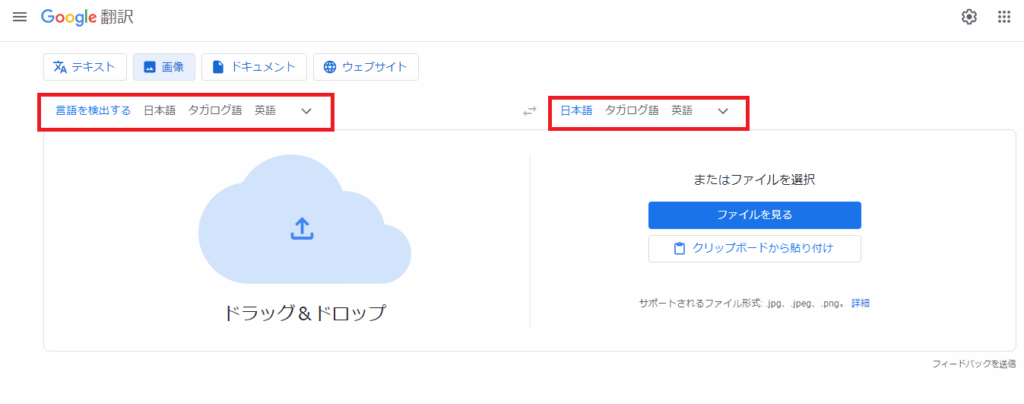
Drag and drop the image you want to translate.
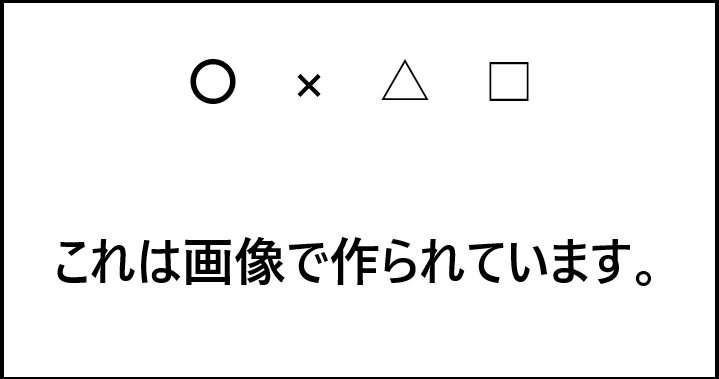
Here is the translation result.
If you swipe the bar beside the “Show original” to the right, you can compare the image before and after translation.
When translating an image with Google Translate, it sometimes recognized symbols as text and produced unintended translations. See the below sample.
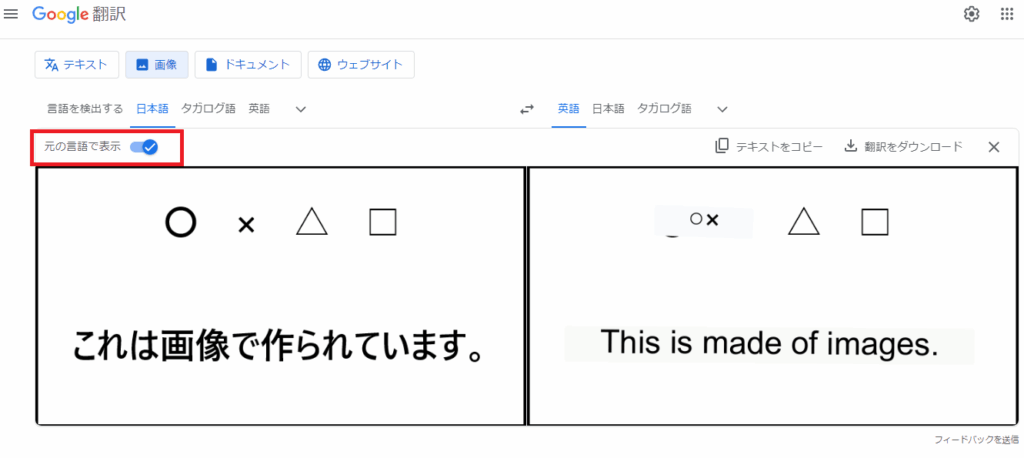
Click “Copy text” or “Download translation” icons to copy or download the translation result.
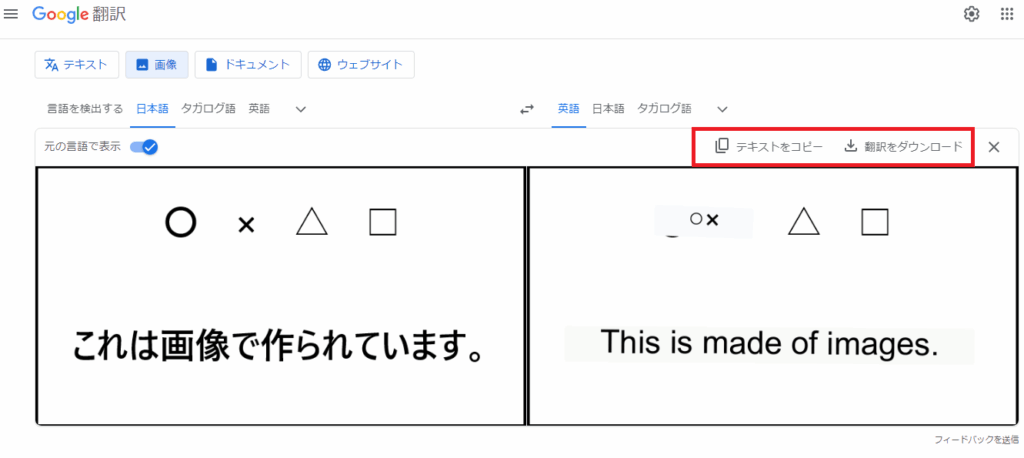
Using Smartphone Translation Apps
You can also translate images using smartphone apps such as Google Translate. Here are the steps when using the Google Translate app.
Search for the “Google Translate” app in the App Store or Google Play Store and install it. Once installed, open the app and tap the camera icon.
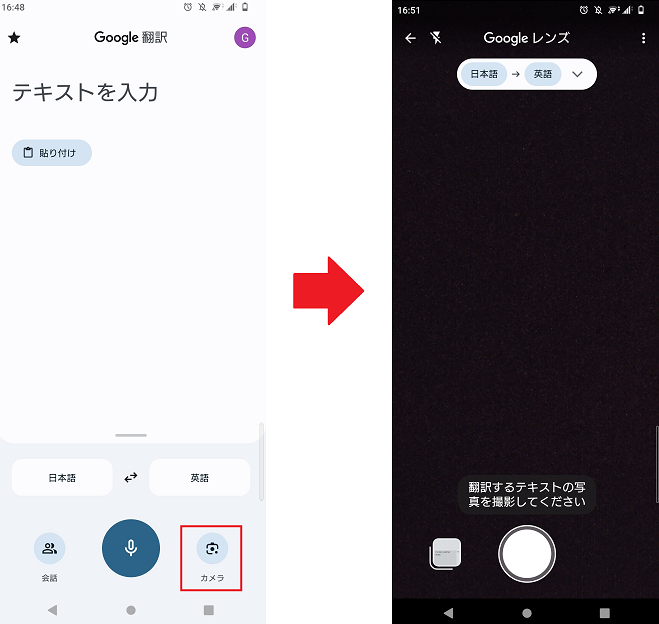
After taking the picture, you can:
- Send the translation result to the Google Translate home screen
- Copy the translated text
- Send the translation result to your computer
Google Translate can also translate images saved on your smartphone. By using these apps, you can easily translate text in images even while out and about or on the move. This is particularly useful for translating signs or menus in foreign languages while traveling.
Extracting Text with OCR, Then Translating
On the web version of Google Translate, layout distortion may occur after translation, and on the mobile version, there may be limitations due to the device version. If you want to translate images using only a PC without worrying about layout, consider the following method.
Extract the text from the image using a web-based OCR.
Then translate the extracted text using automatic translation.
Although this method takes more effort, try it if translation websites or smartphone apps don’t work well for you.
Use“Online OCR”
Online OCR is an OCR (Optical Character Recognition) service available online. OCR is a technology that reads characters in images or scanned documents and converts them into editable text formats.
Online OCR is free to use without registration and supports multiple languages, including English, French, German, and Japanese. Supported image formats include JPEG, PNG, GIF, BMP, TIFF, and PDF.
How to upload your image to Online OCR and download it in “Text plain (txt)” format.
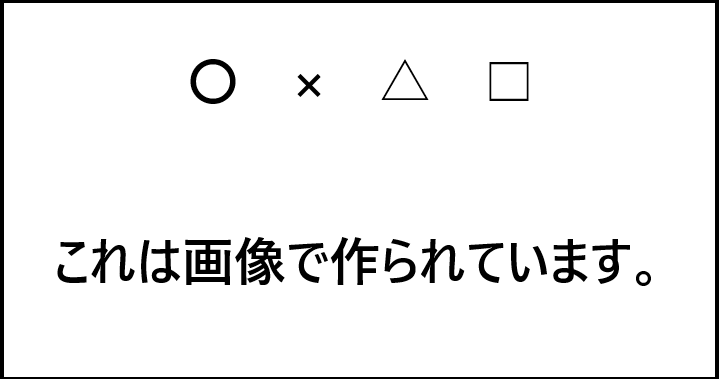
After uploading the image file, select the source language, the output format and click “Convert.”
When text extraction is complete, the extracted text is displayed on the spot. Although the shape of some characters (such as “□”) may slightly differ, as you can see from the sample below, it is mostly accurate.
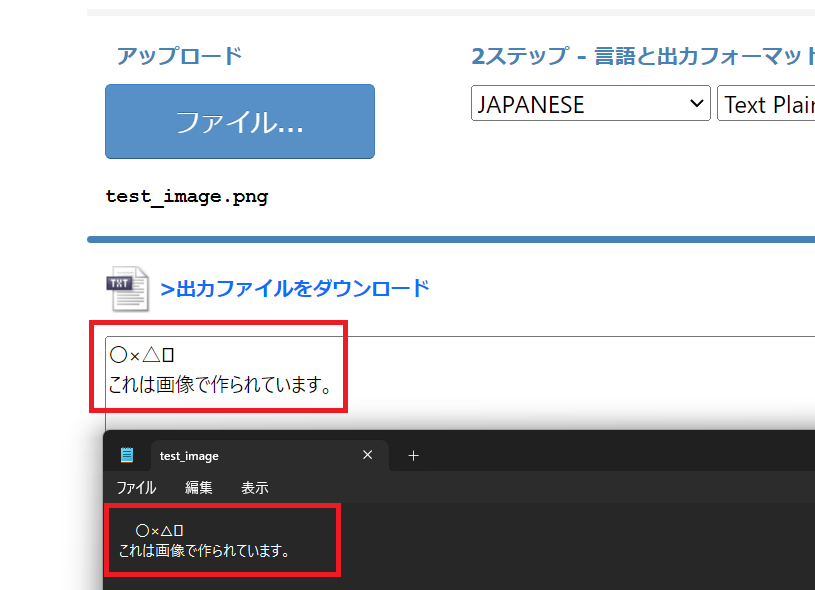
The extracted content can be downloaded in Word, Excel, or text file formats. Copy the extracted text and run it through automatic translation to complete the image translation.
Recommended Image Translation Methods by Use Case
So far, we have looked at the three methods for image translation:
- Using translation websites
- Using smartphone translation apps
- Extracting text with OCR, then translating
Which method is best suited for which situation?
Using translation websites is optimal when working on a PC at the office or at home. It is especially useful if you want to translate many images quickly by uploading them from your PC.
Using smartphone translation apps is optimal when you are out or traveling. If you do not need to download the translated text, this method is particularly recommended, as downloading or copying text on smartphones can be time-consuming. You can instantly translate signs or documents in real time and check their meaning immediately. Google Translate also works offline, making it useful in places without internet access. It is useful not only for business but also for travel.
Extracting text with OCR, then translating method is suitable when translation websites or smartphone apps do not work well. If you need high accuracy in text extraction and only need to translate the text, it is worth taking the extra step of using OCR before translation.
If you need to extract text from multiple images and expect many corrections, using translation support tools (such as CAT tools with post-editing functions) will help complete the editing smoothly.
Important Tips for Image Translation
In image translation, you will face problems with image quality and recognition accuracy. Low-resolution or unclear images make character recognition difficult, so use high-quality images whenever possible. Also, if unique fonts or decorative designs are used, recognition becomes difficult.
Furthermore, text in images often lacks surrounding context, which can lead to inaccurate translations. Therefore, for texts that require high accuracy, have them checked by a professional translator or native speaker. Free translation tools may not correctly translate technical terms or proper nouns related to specific industries, so it is better to consult an expert or native speaker in such cases.
If you are only checking a short translation while traveling, it is fine, but be careful when using translated text for business purposes. Even if text recognition is perfect, automatic translation rarely produces perfect translations. There is always a risk of mistranslation or omissions, even in short sentences, so human review is essential.
You also need to consider security issues. Free tools may reuse submitted text, so do not use them for images containing confidential or personal information. Use only services with guaranteed security.
Translating Images and Files at the Same Time
The AI translation platform “Yaraku Translate” has a function to read and translate images embedded in files, such as PDFs created from image data. When you upload a file containing images to Yaraku Translate, it uses OCR to read the text and then translates it.
In recent years, the use of translation tools in business has increased, and the demand for file translation is growing. When translating presentation materials for overseas audiences or attachments from overseas clients, it is very convenient to translate the images within the files at the same time.
If you need to translate images and files simultaneously, try using Yaraku Translate’s file translation feature.