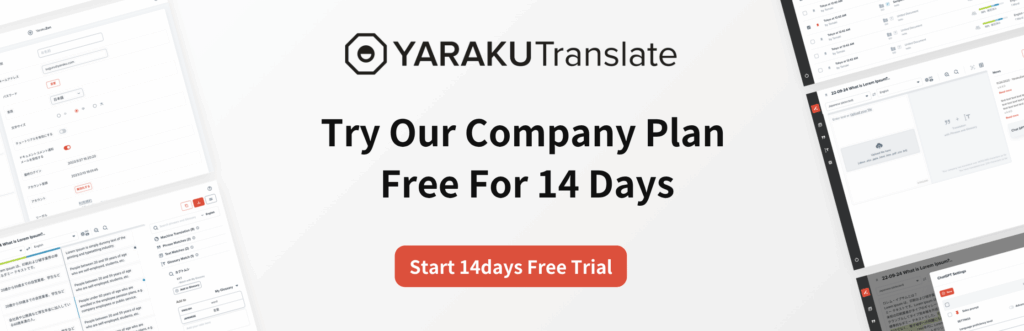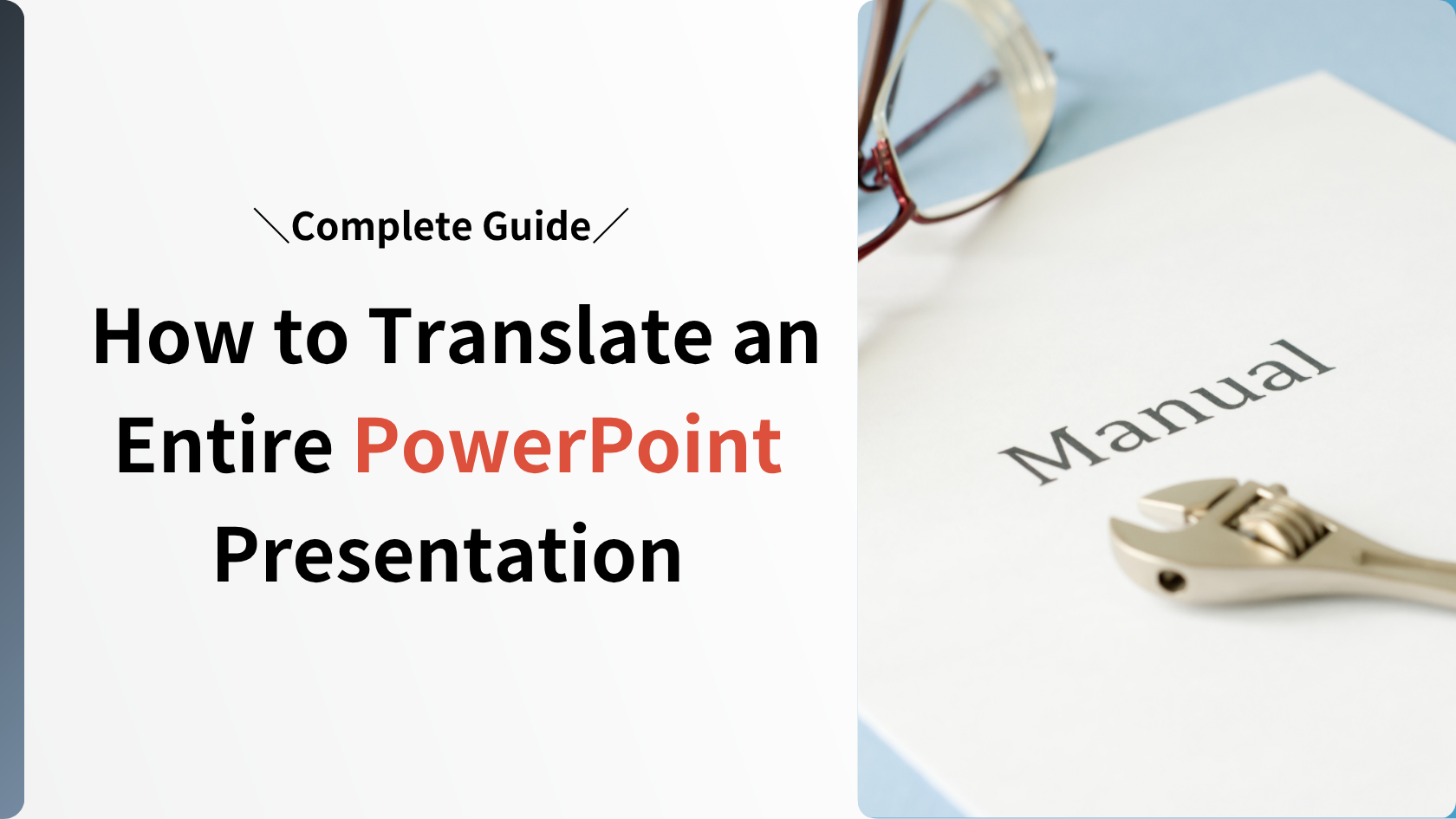Translating PowerPoint slides often becomes essential if you need to prepare presentations intended for international audiences or projects involving multinational teams. However, many people have concerns such as:
- “I don’t want to spend too much time translating.”
- “The layout gets messed up after translation.”
- “I’m worried about the accuracy of machine translation.”
In this article, we’ll explain how to translate PowerPoint slides using built-in features and external translation tools. We’ll cover their pros and cons, and provide countermeasures against layout issues after translation.
When Do You Need to Translate PowerPoint Slides?
There are many situations when you need to translate Japanese slides into English or other foreign languages, such as:
- Presenting new products or services overseas
- International conferences and academic events
- Sharing internal manuals with global teams
- Business negotiations with overseas companies
Although translation may seem time consuming, you can easily handle multilingual slides using PowerPoint’s built-in features or external tools. That said, you need to pay attention to translation accuracy and layout preservation.
Two Ways to Translate PowerPoint
There are two main ways to translate PowerPoint slides. Which method you choose depends on the required translation accuracy, work efficiency, and cost.
- Using PowerPoint’s standard translation feature
Use the automatic translation function built into PowerPoint (Microsoft Translator). - Using machine translation tools
A typical example is Google Translate. You can directly drop PowerPoint (.pptx) files into it.
In the next section, we will look in detail at how to translate slides using built-in PowerPoint’s translation feature.
Translating with PowerPoint’s Built-in Translation Feature
PowerPoint has a built-in translation tool that allows you to translate text directly within the slides without using any external tools. This is convenient for quick creation of multilingual slides.
Step-by-Step Instructions
(Based on Microsoft 365; steps may vary slightly in other versions)
- Select the text to translate – Highlight the text or bullet points you want to translate.
- Open the “Review” tab – Click the “Review” tab in the top menu.
- Click the “Translate” button – In the “Language” tab, click “Translate.” A translation panel will appear on the right.
- Choose source and target languages – Set the source and target languages (auto-detection is also available).
- Insert the translated text – After confirming the translation result, click “Insert.” The selected text will be replaced with the translated version.
Important Notes
- No bulk translation – There is no select all text option, so you have to a text box one by one, which can be time-consuming for slides with many elements.
- Possible layout issues – Text length changes may cause overflowing in the text boxes or awkward line breaks.
You can also check the details of PowerPoint’s built-in translation feature on Microsoft’s official website.
Translating using Machine Translation Tools
Here, we will explain how to translate PowerPoint using the following machine translation tools:
- Google Translate
- Microsoft Translator
- Yaraku Translate
1. Google Translate
You can upload a PowerPoint file directly to Google Translate and translate it.
- Access Google Translate
Open Google Translate in your web browser. - Select the “Documents” tab
At the top of the screen, there are “Text” and “Documents” tabs. Click “Documents.” - Set the languages
On the left side, select the source language (e.g., Japanese), and on the right side, select the target language (e.g., English). - Upload the file
Click the “Browse your files” or “Choose a file” button, and select the PowerPoint file (.pptx) you want to translate. - Run the translation
Once the file is uploaded, click the “Translate” button. - Check the translation result
After the translation is complete, the translated content will be displayed.
Cautions
There is a possibility of secondary use of your text.
Text submitted to Google Translate may be reused to improve the engine’s translation quality. If you repeatedly input personal or company-confidential information, there is a risk that it may appear in translation outputs. If you want to avoid such risks, use a paid machine translation service with guaranteed security.
2. Microsoft Translator
Microsoft Translator works well with Microsoft products and integrates smoothly with Microsoft Office applications such as Word and PowerPoint. In terms of supported languages, it translates as many languages as Google Translate.
Microsoft Translator does not offer a method to upload PowerPoint files directly for translation. However, PowerPoint has built-in Microsoft Translator feature, allowing you to translate individual text elements. Below are the detailed steps.
- Select the text you want to translate
Open your PowerPoint file and click the text box containing the text you want to translate. - Open the “Review” tab
Click the “Review” tab from the ribbon at the top of the screen. - Select the “Translate” option
Click the “Translate” button within the “Review” tab. - Set the translation languages
A translation pane will appear on the right side. Check and set the source and target languages here. - Check the translation result
The translation of the selected text will be displayed. - Insert the translated text
To apply the translation to the slide, click the “Insert” button at the bottom of the translation pane. The selected text will be replaced with the translated text.
Cautions
- Limitations on bulk translation
PowerPoint’s translation feature does not allow you to translate entire slides or multiple text boxes at once. You need to repeat the above steps for each text box. - Maintaining layout
After translation, differences in text length and formatting may cause the slide layout to break. Always check each slide’s layout after translation and make adjustments as needed. - Translation accuracy
Because it is machine translation, specialized terminology and nuances may not be translated accurately. For sentences containing proper nouns or technical terms, it is recommended to have the translation checked by an expert or perform post-editing (editing and correcting the translated text after machine translation).
Using this method allows you to translate text directly within PowerPoint, eliminating the need to use external tools. However, keep in mind the lack of bulk translation and the limitations in translation accuracy. Use other translation methods or post-editing as necessary.
3. Yaraku Translate
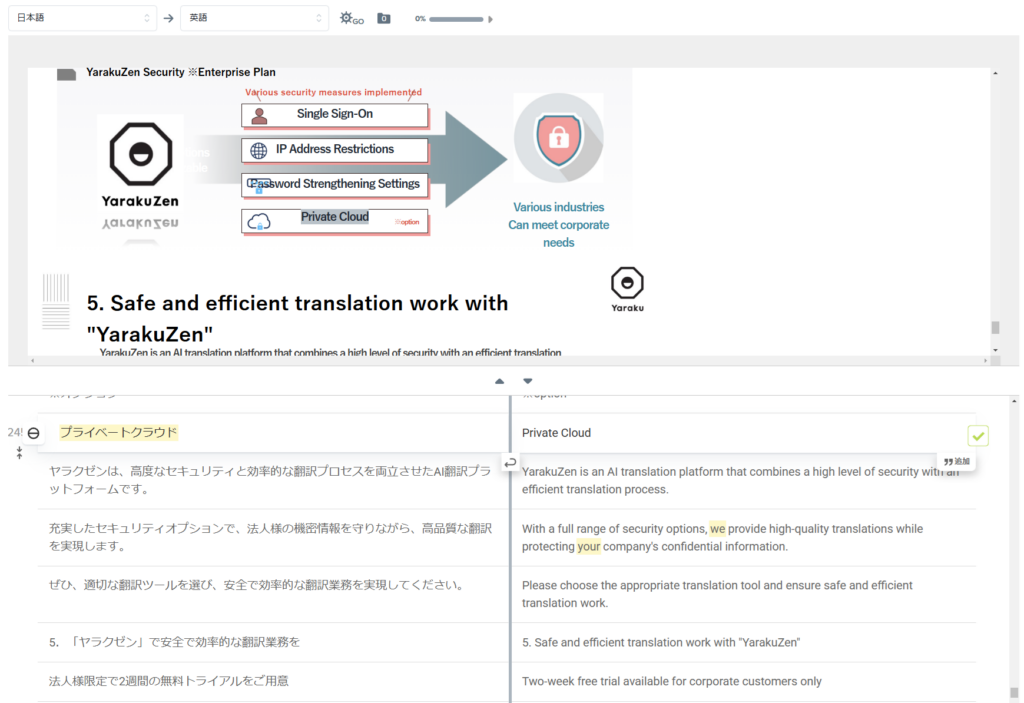
Yaraku Translate is a CAT (Computer-Assisted Translation) tool that can translate entire PowerPoint files. After automatic translation, you can edit the translation results while referring to the preview, which helps improve translation quality more efficiently. Below are the detailed steps for translating PowerPoint files using Yaraku Translate.
- Create an Account and Log In
First, go to Yaraku Translate’s website and create an account. If you already have an account, log in. - Select Language and Translation Engine
Choose source and target languages and select your preferable translation engine. Yaraku Translate supports 36 languages and standard engines include GPT-4.1, Claude, Google Translate, Microsoft Translator, Papago and Yaraku Translate. Select the most suitable engine depending on the content and purpose of the document. - Upload the File
Drag and drop the PowerPoint file (.pptx) you want to translate, or click the “Select File” button to upload it. - Set Company Categories
If necessary, select company categories created by the company admin. This function allows the translation manager to register specialized terms and phrases divided by industry or purpose and they can be used by your company users and applied in the automatic translation. Registering terms and phrases by category, helps to improve your company’s translation accuracy and consistency for each department or industry. - Start Translation
Once you have finished languages, translation engine, and company categories selection, click the “Start Translation” button to begin. The translation process will start, and the progress will be displayed on the screen. Translation time varies depending on the file format and size. - Check and Edit the Translation Results
When the file translation is complete, an editing page will appear. The source text and the translated text will be displayed side by side, divided into segments. You can check the text in each segment and modify the translation where necessary. You can also use the “Smart Suggest” feature, to display synonyms for selected words, and choose more appropriate expressions (available for English and Japanese translations only). - Download the Translated File
After checking and making any necessary corrections to the translation results, click the “Download” button at the top right of the screen to download the translated PowerPoint file. Yaraku Translate preserves the original formatting and layout, so the downloaded file is ready to use immediately.
By following the above mentioned steps, Yaraku Translate can serve you for efficient and high quality translations of PowerPoint files. Yaraku Translate , with its intuitive UI and rich functionality, is ideal for multilingual support in business settings.
With security guarantees in place, you can safely use Yaraku Translate to translate PowerPoint files.
General Precautions When Using Free Machine Translation Tools
- Manual copy-pasting – You need to copy the translated text back into slides, increasing workload especially for big files.
- Security risks – Free tools may reuse the content submitted for translation. Avoid using them for confidential business documents.
Tips to Prevent Layout Issues After Translation
When translating PowerPoint slides, many people struggle with formatting issues. Depending on the language, the number of characters can change significantly, which may cause inappropriate line breaks, text box widths, or font sizes. By keeping the following points in mind, you can minimize the amount of layout adjustment needed after translation.
- Use Consistent Fonts
Mixing English and Japanese fonts can cause misalignment of text. Use a consistent font whenever possible. For documents intended for international audiences, choose multilingual-friendly fonts such as Arial or Calibri. - Utilize Slide Masters
By setting appropriate font sizes and text box positions in advance using PowerPoint’s Slide Master, the overall layout is less likely to break even if the text length increases or decreases after translation. - Turn Off Auto-fit for Text Boxes
If “Auto-fit” is turned on for text boxes, font size and line breaks may change automatically after translation. Manually adjusting them often results in a cleaner finish, so turn this feature off when necessary.
Translate Large Volume of PowerPoint Slides with Yaraku Translate
For translating a large volume of PowerPoint slides, we recommend using Yaraku Translate’s company plan. With Yaraku Translate, the monthly translation volume is unlimited.
You can translate up to 100,000 characters per file, and file sizes up to 45 MB, allowing you to translate a large number of PowerPoint files without worrying about character limits or additional costs.
Post-Editing Is Essential for High-Quality Translation
Professional translation is not just about running text through a machine translation engine. Post-editing—checking the final output—is essential to ensure quality. After automated translation you should confirm:
- Whether there are any mistranslations
- Whether proper nouns are translated correctly
- Whether the intended nuances are properly conveyed
This is particularly important for presentation slides, as they are often shared with others and require a high level of accuracy.
Here are some points to keep in mind to make post-editing easier:
- Break Long Sentences into Shorter Ones
Machine translation tools tend to produce more errors with long sentences. Organizing text into shorter sentences beforehand increases the likelihood of accurate translations. - Register Specialized Terms and Proper Nouns
With Yaraku Translate, you can register proper nouns and technical terms to ensure consistent during the automated translations. The company glossary feature applies to all members of a company account, and helps to prevent inconsistent terminology.
Frequently used phrases can also be imported in advance, so that they will be automatically applied in the future translations, improving efficiency. - Use Yaraku Translate’s Original Engine
Yaraku Translate’s proprietary translation engine can consistently translate similar texts by adjusting the translation output based on the similarity of registered phrases. This is especially useful for documents with many template-like sentences where only certain elements change, such as numbers or names.
By combining these three approaches, you can significantly improve translation quality.
Conclusion: Choosing the Best Method to Translate PowerPoint
PowerPoint translation goes smoothly if you follow these steps:
- Decide which method to use
- For quick and simple translations → Use PowerPoint’s standard feature
- For higher accuracy → Use tools like Yaraku Translate
- For quick and simple translations → Use PowerPoint’s standard feature
- Prepare in advance to avoid layout issues
- Adjust font size and placement using Slide Masters
- Use consistent fonts
- Adjust font size and placement using Slide Masters
- Thoroughly check the translated text
- Machine translation may produce unnatural expressions
- Use Yaraku Translate for post-editing
- Machine translation may produce unnatural expressions
- Translate large numbers of slides efficiently
- Use Yaraku Translate’s unlimited company plan
- Use Yaraku Translate’s unlimited company plan
By keeping these points in mind, you can translate PowerPoint slides smoothly. For large-scale translations, consider using machine translation tools rather than relying solely on PowerPoint’s built-in feature. Choose the method that best fits your goals and situation to translate PowerPoint efficiently.