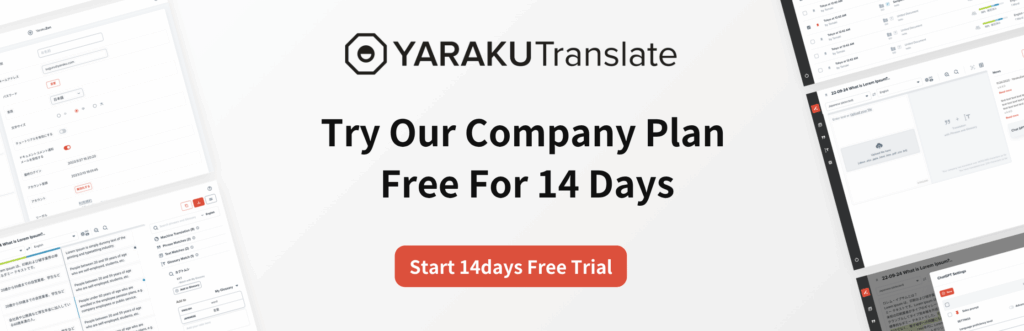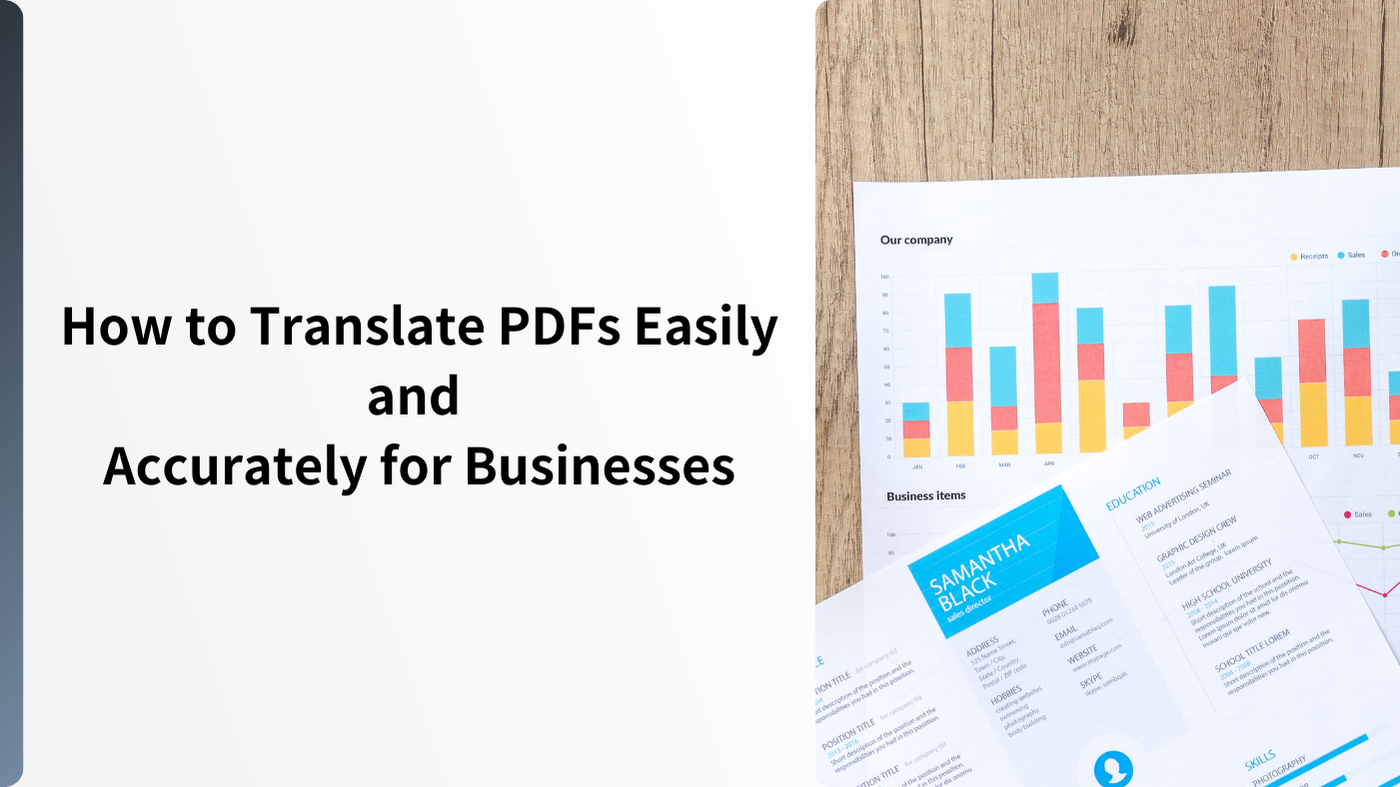How to Translate PDFs Easily and Accurately for Businesses
Have you ever felt this way when trying to automatically translate a PDF file?
- Re-typing the text is a hassle.
- Copying and pasting doesn’t work well when there’s a large amount of text.
- The layout gets messed up after translation.
- Large file-size PDFs can’t be translated.
You may have experienced such inconveniences and usability issues. Furthermore, when translating corporate documents, there may also be concerns about information leak and security.
In this article, we have summarized what you should know before translating a PDF and the steps for performing the translation. We will also introduce tips for effective translation of PDF files including images, so please use them as a reference.
Points to Note When Translating PDF files with Google Translate
Google Translate is one of the most commonly used tools for translation, not just for PDF files . It’s free of charge and easy to use. However, there are also a few important points to keep in mind.
Usage Restrictions
Google Translate has file-size limitations for PDF files translation.,
- Google Translate: Max file sizes per PDF file translation is10 MB, and up to 300 pages.
Although Google Translate is a free tool, there are limits to the size and number of files you can translate. You need to split the PDF files in advances, if the file is larger than 5 MB or 10 MB, or exceeding 300 pages
Reference:
Translate documents and websites: Google Translate
About Security
Google Translate does not guarantee security for the content you translate. Google’s terms state:
When you upload, submit, store, send or receive content to or through our Services, you give Google (and those we work with) a worldwide licence to use, host, store, reproduce, modify, create derivative works (such as those resulting from translations, adaptations or other changes that we make so that your content works better with our Services), communicate, publish, publicly perform, publicly display and distribute such content. (Ref: Google Terms of Service)
To summarize, Google can use the content you search, upload, etc., for its service improvement. The Terms of Service do not explicitly mention that there is “no secondary use” or “no use of confidential data.”
While Google Translate is free and easy to use, note that there are file size limits, and not suitable for translation of highly confidential documents.
Translating PDF files with Google Translate
Google Translate can translate not only text but also entire files. Supported file types include PDF.
Supported file formats:
- doc / docx
- pdf
- ppt / pptx
- xls / xlsx
It supports more than 249 languages, with a maximum file size of 10 MB.
How to Use Google Translate to Translate PDF Files
- Search for Google Translate on your browser.
- Click Documents at the top left of the screen.
- Click Browse your files and select the PDF file you want to translate.
- Click the dropdown menu icon at the top right to choose the target language.
- Select the language you want to translate into.
- After uploading, click Translate to start automatic translation.
- Click Download translation to export the translated file.
When You Should Use Google Translate
Google Translate is good at translating business templates and standard regulations. Therefore, if your PDF contains a lot of standard business phrases, using Google Translate is appropriate.
Four Reasons Why PDF Translation May Not Work Well
Even widely used tools like Google Translate may not always produce good results with PDF files. Common reasons include:
1: Layout orTable DistortionIf a PDFfile contains images and captions, the text and images may overlap, causing layout issues. Images may be omitted entirely, or tables may be distorted. Manuals with a mix of images, tables, and text often tend to lose their style during translation.
2: Unintended Line Breaks Leading to Incoherent Translations
PDF files often contain invisible line breaks at the end of lines. These may cause unintentional breaks during translation, resulting in awkwardly segmented text and poor translation accuracy.
3: Difficulty Translating Large Files All at Once
High-quality, uncompressed images or Illustrator-created files can lead to large PDF sizes. Long documents also tend to have a large number of pages.
If the machine translation tool has upload limits, it might be necessary to compress or split the PDF files, which is an extra work.
4: Protected PDF Files
Some PDF files may have security settings applied to prevent editing.. Text and tables cannot be copied, and the content may be recognized as images, thus making them untranslatable.
Easy, High-Quality Translation with Yaraku Translate
Yaraku Translate can translate entire files, including PDF, Word, Excel, and PowerPoint. The Company Plan offers security guarantees, so it’s safe to use.
Supported file formats:
- Word
- Excel
- PowerPoint
- PDF
- CSV
- HTML
- TXT
Translation engines include GPT-4.1, Gemini, Claude, Google Translate, Microsoft, Papago, and Yaraku Translate engine. You can choose the best engine for your document type. (“Minna no Jidou Honyaku@KI” is also supported as a paid option.)
It supports 36 languages, unlimited monthly translations if under 100,000 characters per file, (GPT-4.1 mini can handle up to 150,000 characters per file) and file sizes up to 45 MB. (Free Personal Plan: 5,000 characters per translation, 50,000 characters per month.)
After translating, you can review and edit the text before exporting.
Yaraku Translate Features
Company Plan benefits
- Unlimited montly usage
- Translate up to 100,000 characters per time (if default GPT-4.1 mini is selected, up to 150,000 characters)
- Maximum file size is 45MB
- High security (no secondary use of translated documents)
- Unlimited use of multiple translation engines (GPT-4.1, GPT-4,1 mini, Gemini, Claude, Google, Microsoft, Papago, Yaraku Translate, paid option engine: Minna no Jidou Honyaku@KI)
To use the company trial no credit card registration is required, and there is no automatic charge after the 14-day trial.
Points to Note When Translating PDF files with Yaraku Translate
There are Personal Plans (Free/Premium) and Business Plans (Company Plan and Enterprise Plan with strengthened security options).
Free Personal Plan does not guarantee security, so for confidential data, use Premium or the Company Plan (14-day free trial available).
How to Translate PDF files on a Smartphone (iPhone/Android)
With the rise of smartphone use for business communication, the need to translate attachments on the spot has grown. Currently, there is no dedicated PDF translation app for smartphones.
However, you can still translate PDF files by converting them to images and using the Google Translate app’s camera function or other OCR apps.
You can also translate PDF files on your smartphone by accessing the web version of Google Translate via browser.
Summary: How to Translate PDF files
Free tools like Google Translate can translate PDF files, but there are file size and usage limits. They may also use your data for service improvement, so avoid using them for confidential documents.
Yaraku Translate’s Company Plan is a safe choice, as your data is not reused for secondary purposes. It also provides segment merging and other post-machine translation editing functions that lead to more fluent translations. When translating PDF documents, you can choose to convert them into PPTX format, which minimizes layout issues and reduces the need for manual adjustments.
Choose the safest and most accurate translation method for your business needs.
If you want to translate PDF and other files, use our AI translation platform Yaraku Translate. It supports multiple engines and automatically checks translation errors.
With the advanced CAT tool Yaraku Translate, you can compare post-translation results across multiple engines. Contracts are made directly with each engine, so your content will not be reused.
To ensure secure and efficient translation, try Yaraku Translate’s Company Plan.No automatic charge after the free trial.