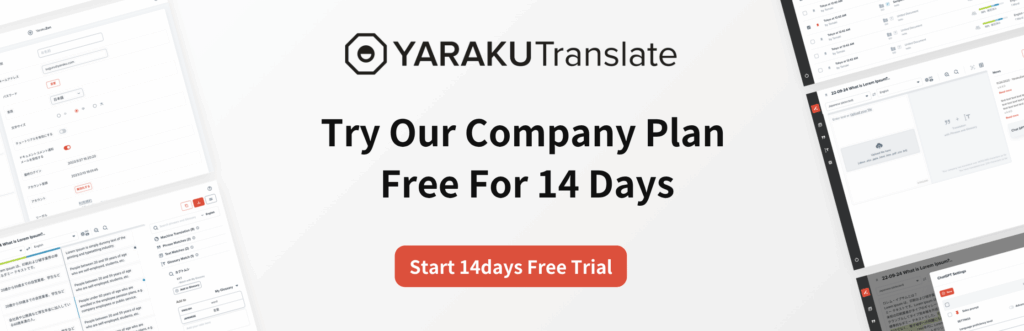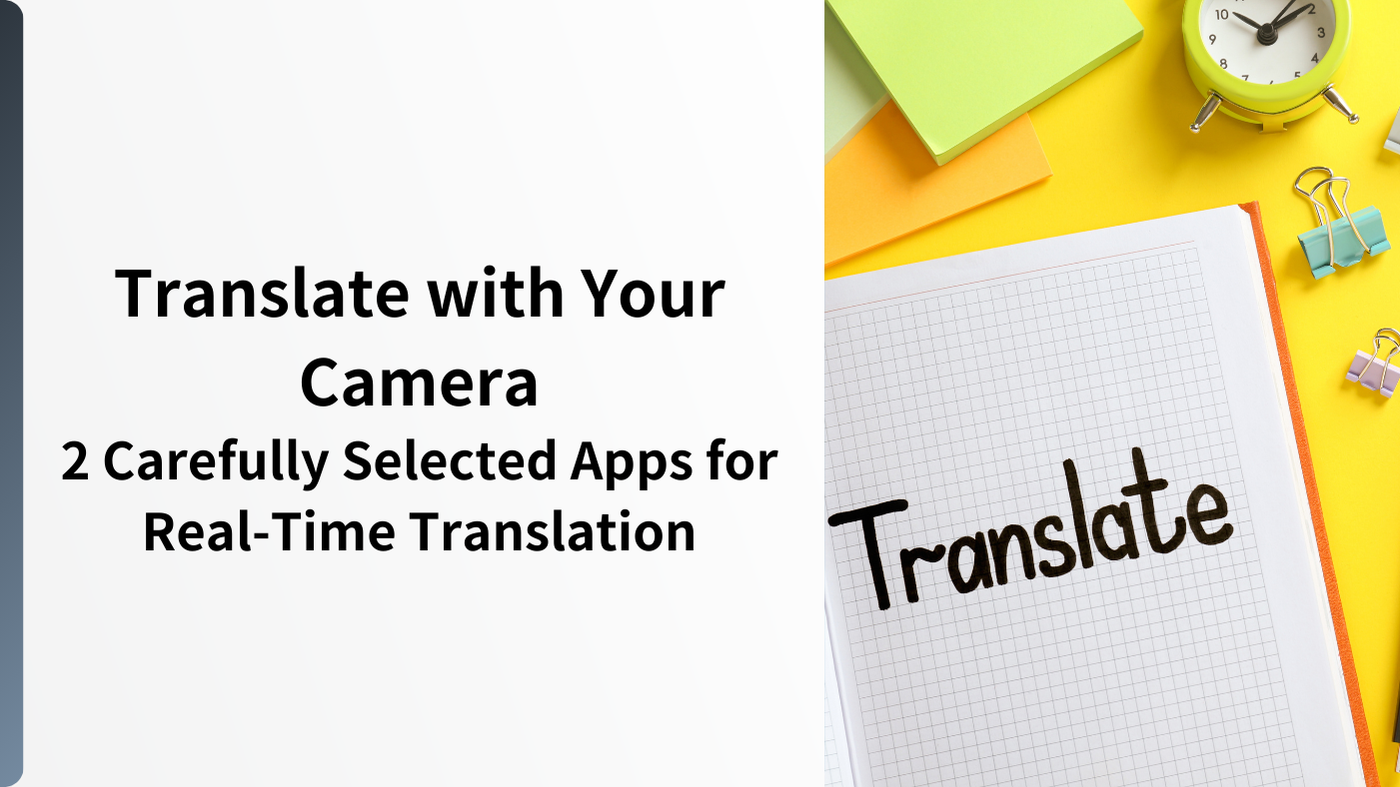Among smartphone translation apps, some offer a feature that automatically translates text captured with your camera into another language.
In the past, to translate text you had to type it into a translation website, but nowadays you can simply take a picture and instantly get the translation result.
Camera translation can be used in various situations, such as traveling abroad, learning foreign languages, or handling multilingual materials in a business setting. In particular, the ability to translate printed materials like signs or menus in real time is extremely convenient.
This article introduces two representative services that allow you to translate using your camera.
Two Camera Translation Services and Their Features
Here we will introduce two camera translation services and explain how each one works and points to note.
If you have a smartphone, both services are available for free, so give them a try.
Google Translate
Google’s Google Translate app is a translation tool used worldwide.
In particular, the mobile app includes a real-time camera translation function. Simply point your camera at text, such as on a sign or a menu, and the translation will be instantly displayed on your screen.
Additionally, if you download the languages you need in advance, you can use the camera translation feature offline in places with poor internet connectivity.
It supports over 130 languages, covering a wide range of languages. Multiple input methods are available, including voice input, handwriting input, and conversation mode, allowing you to use it in many different scenarios.
Features:
- Real-time translation: Useful for translating street signs and restaurant menus.
- Offline use: Works even in areas with poor internet access.
- Multilingual support: Covers over 130 languages, focusing on major ones.
How to Use Google Translate’s Camera Feature
- Open the app and set the source and target languages.
- Tap the “Camera” icon.
- Point the camera at the text you want to translate. The translation will appear in real time. (Note: Accuracy may drop slightly when offline.
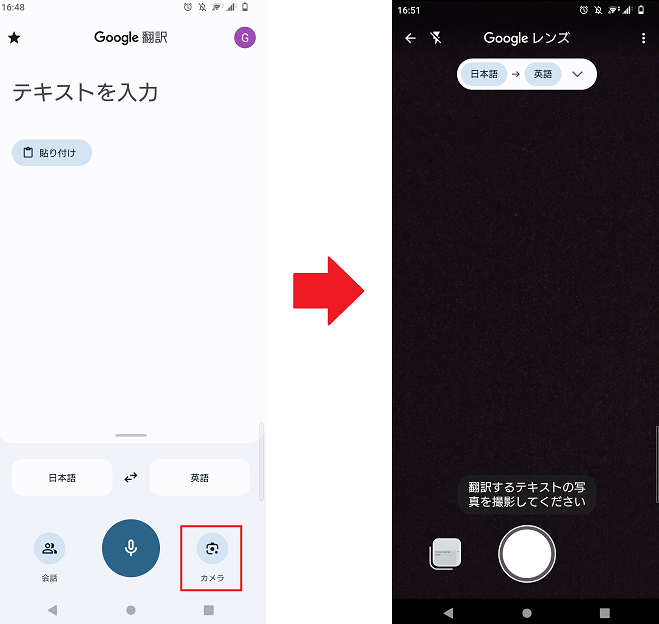
As a test, we used Google Translate’s camera feature to scan a page from The Complete Guide to Machine Translation, co-authored by Suguru Sakanishi, CEO of Yaraku, Inc., and Professor Yamada of Rikkyo University.
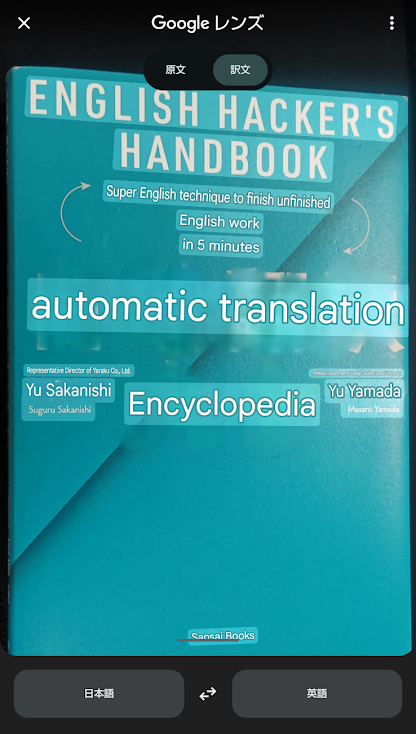
Once you have captured with the camera the text you want to translate, you can:
- Send it to Google Translate’s original/translation text screen.
- Listen to the translation read aloud.
- Copy it and share it with other apps such as LINE or Facebook.
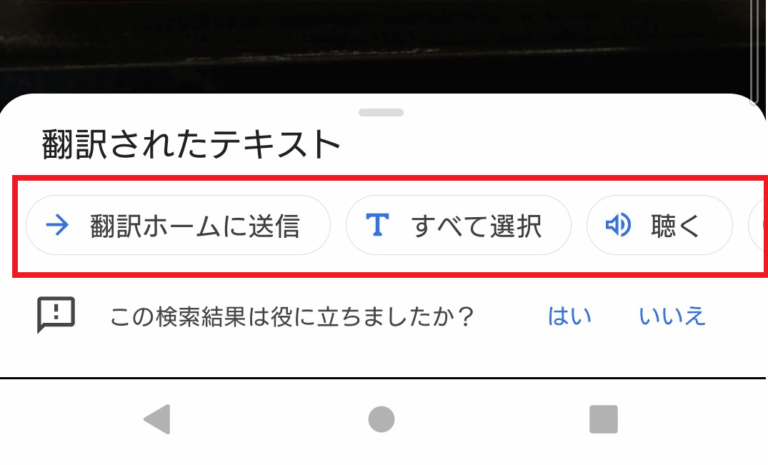
Points to Note:
- Handwritten-style fonts or distorted text may not be recognized.
- Translation results may be affected by the shooting environment.
Handling Text Data Captured with the Camera
When using the Google Lens feature, according to Google’s Privacy Policy, regarding the secondary usage, the text or image data you input may be used for the purposes of providing, maintaining, and improving services. This can include improving translation accuracy and developing new features. However, such data is processed in a way that does not identify individuals, ensuring privacy protection.
Additionally, user data is not shared with third parties, and data used is stored for only a short period.
Reference: Google Cloud
Be Careful When Translating Documents Containing Personal Information
Even though Google states that user data is processed in a non-identifiable way, when translating documents that contain confidential or personal information, there is still a possibility that data will be sent to Google’s servers, meaning the risk of information leakage cannot be completely eliminated.
Extra caution is indispensable when translating documents containing sensitive information such as bank account details or passwords.
It recommended not to translate documents containing personal or highly confidential information. If it is unavoidable, use offline mode or a paid translation tool that offers higher privacy protection.
Microsoft Translator
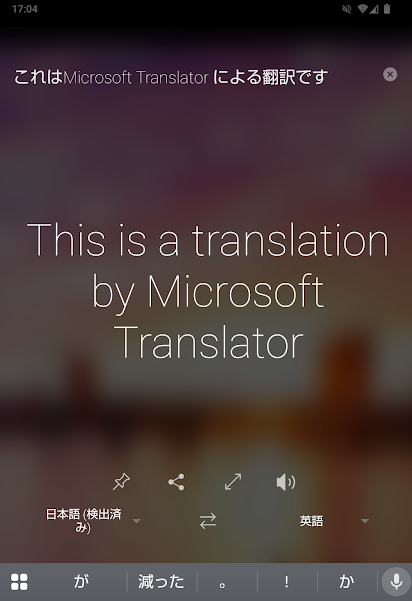
Microsoft Translator app from Microsoft is a high-performance translation tool that supports over 100 languages. The mobile app supports various input methods including text, voice, images, and conversations, enabling real-time translation.
With a built-in camera feature in Microsoft Translator, you can translate text such as signs and menus on the spot, therefore it is very useful for travel and business situations. As with Google Translate, you can download languages in advance for offline use when internet connectivity is unstable.
Microsoft Translator also includes a multi-device conversation translation feature, making it helpful for group communication.
Features:
- Image file translation: Enables real-time translation via the camera and translation of existing images from your photo gallery.
How to Use Microsoft Translator’s Camera Feature
- Install the app and set your source and target languages.
- Tap the camera icon to take a photo (or select an image from your gallery).
- Select the area to be translated, and the translation result will be displayed automatically.
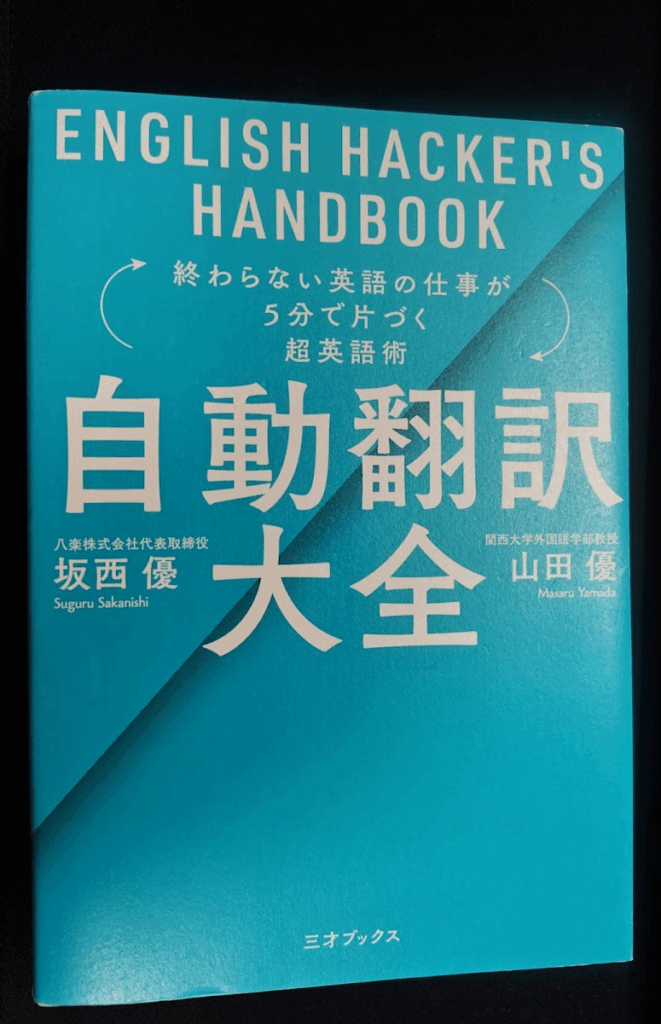
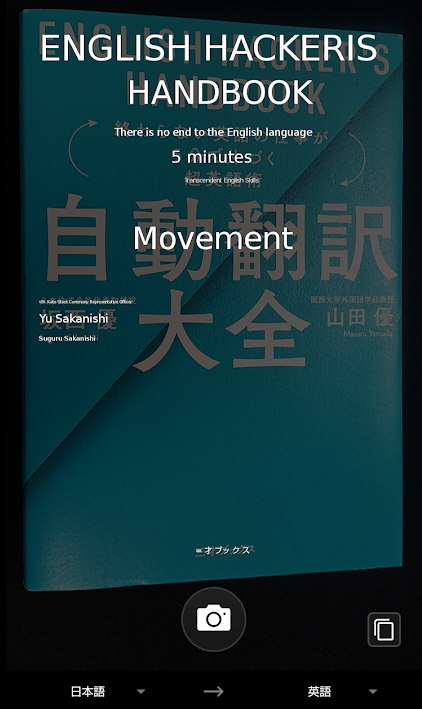
In addition to photos taken with your camera, you can also translate images stored in your smartphone’s folders.
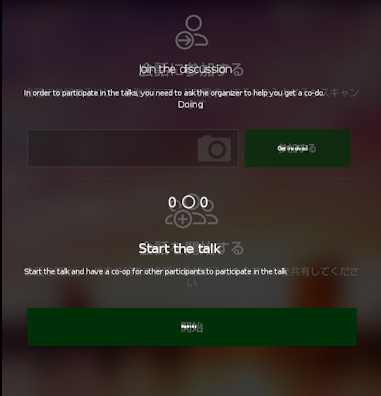
Points to Note:
- Some functions, such as voice translation and conversation mode, may be unavailable in offline mode.
Practical Scenarios Where Camera Translation Is Useful
Here are examples of situations where camera translation can be especially helpful. Consider how these might apply to your own needs.
Translating Signs and Menus While Traveling Abroad
When traveling overseas, language barriers can be an obstacle . If station, bus stop, or tourist information signs are only in the local language, it can be difficult to navigate or understand sightseeing information.Camera translation can eliminate such concerns.
In some restaurants abroad, there might be menus without photos, making it hard to visualize the dishes. With camera translation, you can instantly translate the dish names, ingredients, and preparation methods, allowing you to order confidently.
Easy Understanding of Documents or Brochures written in Foreign Languages
Camera translation is also useful for quickly grasping the contents of documents or brochures written in foreign languages, such as English-language materials sent from overseas or multilingual tourist brochures. By capturing the whole page, you can quickly get the overall idea instead of reading each sentence individually.
It is also helpful in business situations, but be mindful of whether the document contains personal or highly confidential information before translating.
Supporting Language Learning
By scanning sentences from study materials, you can immediately translate unfamiliar words and phrases, making your learning process more efficient.
Combining translation with the text-to-speech feature also lets you practice listening and pronunciation, making translation apps an excellent language-learning aid.
Summary
With the evolution of OCR (Optical Character Recognition) and automatic translation technology, smartphone camera translation has become a simple and convenient tool that anyone can use.
Google Translate and Microsoft Translator, both are free and easy to use. They can be applied in various situations, such as travel, business, and learning, and once you learn how to use them, they should make your daily life much more convenient.
However, remember that there is a possibility that the text you translate could be reused for service improvement.Special precautions are necessary when translating documents for business use to ensure data security.